What do you do when the unlocking code is not working Samsung?
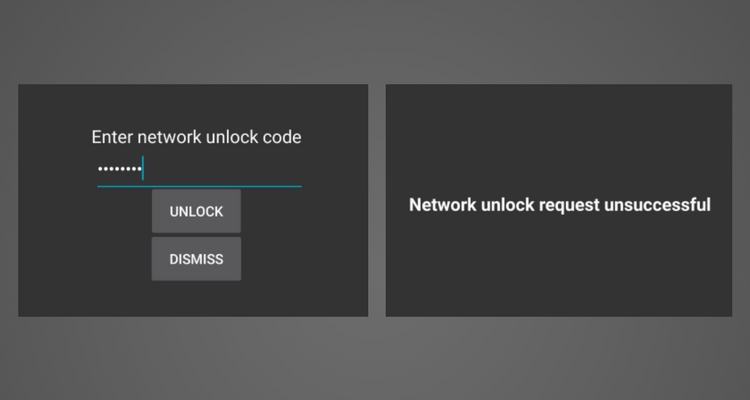
It’s not often, but it happens: if you get the message “Unlock Unsuccessful” after you insert the unlock code you received from us, please follow the instructions below.
1. Make sure the message you get is “Unlock Unsuccessful” and not other types of message like “Incorrect PIN”
It’s important to know if your phone is asking for the network unlock code/pin or it’s asking for some other type of code, like the PIN of your Sim card, in which case the message is “Enter PIN”.
You’ll have to use the unlock code provided by us only if your phone is asking for the network unlock code/pin. If your phone is not asking for the network unlock code/pin, here’s what you have to do.
2. Check the IMEI of your phone using both methods below. We only need the first 15 digits of your IMEI
- dial *#06# on your phone
- check the label underneath the battery
Now compare your IMEI with the one you sent us when you placed the order. You’ll find the IMEI that you sent us when placing the order both in the confirmation email you received from us and in the email containing the unlock code.
Is the IMEI the same? If the IMEI is correct please go to step 2. If you sent us a wrong IMEI when placing the order, here’s what you have to do.
3. Make sure you’ve tried each of the unlock codes you received from us
If the email you received from us includes several unlock codes, please try each of them. Here are the type of unlock codes we might provide you:
- NCK or Network Control Key – is the network unlock code
- SPCK or Service Provider Control Key (also called SubProvider) – is the service provider unlock code
- PCK or Provider Control Key – is the provider unlock code
- MCK or Defrezee/ Unfreeze Code – is the Defreeze unlock code. In case your phone freezes after too many failed attempts, you have to use the Defreeze Code.
- Extra or RGCK or Region Control Code – is an extra unlock code, for phones locked to certain regions, used especially in the Middle East. This type of sticker on the box of your phone might indicate a region lock.
Depending on the specifics of your order (phone model, country, network) we’ll provide you one, several or all of the above-mentioned codes.
4. Try the Defreeze Method
The message “Unlock Unsuccessful” might also suggest that your phone is in a “freeze” state, but it doesn’t display the message “Phone Freeze”. Here’s what you have to do in this situation:
- Type your Defreeze code (or MCK) and hit Unlock button. You will get “Unlock Unsuccessful” message again, but don’t worry.
- Type the Network code (or NCK) and hit Unlock button. If your phone reads “Unlock Successful” it worked. If not, proceed to the next step.
- Make a hard-reset or factory reset of your phone. Please be informed that a hard-reset will restore your phone to the factory settings, so all settings, apps and data added by you will be removed. Of course, you can first make a backup or save all data you want to keep.
In order to make a hard-reset you can either dial *27673855# or *2767*3855# on your phone or, if this formula is not working on your phone, you can use these instructions in order to make the hard-reset.
- After the device will restart, type the Defreeze code (or MCK) when prompted to enter “SIM network unlock PIN” or “Enter Network Lock Control Key” and hit Unlock button. It will say “unsuccessful” again, don’t worry!
- Type the Network code (or NCK) and hit Unlock button. Your phone should now give you the message “Unlock Successful”.
Depending on the specifics of your order (phone model, country, network) we’ll provide you one, several or all of the codes mentioned above.
5. Make sure you have the stock original ROM
If your phone is rooted and/or using a custom ROM, please return your phone to stock original ROM. You are responsible for modifications to your phone, and rooted/custom ROM devices are known not to accept the codes. Once returned to stock original ROM, you may try the codes again.
In order to check the ROM type on your device and the Model number please go to MENU -> System Settings -> More -> About Device. Check the exact data you have under:
- Model number – for example, G900F
- Build number – if your phone has the stock original ROM then the model number is included in the build number. For example KOT59H.G900FXXU2ANG1
6. Try Debugging Method for Samsung Galaxy S4 and Galaxy S5
This method is mostly known to work on Samsung Galaxy S4 and Galaxy S5. In case all other methods failed to unlock your phone, you can try this method also.
- Go to the dial pad and dial *#0011#
- Please click your MENU button (bottom left button) and click BACK on the menu that appears. Nothing will happen, do not worry, please move to the next step.
- Please click your MENU button again and this time click KEY INPUT
- When the Key input box appears please input number “1” and hit OK. You will see number 1 for a while, please wait until it changes into the SERVICE MENU
- Please click [1] UMTS > [1] DEBUGGING SCREEN > [6] Phone Control > [6] Network LOCK
- You will see 3 options. Please click on number [1] Perso Sha256 INFO, the screen will slightly change.
- Please hit the MENU button then, when the menu pops up, please carefully hit BACK to return to the previous screen.
- Next, please click on number [2] Perso Sha256 ON, the screen will change again to a one line message.
- Restart the phone by holding the power button and click RESTART
- When the phone prompts for the unlock code simply enter the NETWORK unlock code you received from us.
7. Try Debugging Method for Samsung Galaxy S2, Galaxy S3, Galaxy Note, Galaxy Note 2
This method might work on other Samsung models also, like Samsung Galaxy 4 Active i537, Rugby Pro i547, Galaxy Express i437, Galaxy Ace, but it has been tested mostly on Samsung Galaxy S2, S3, Galaxy Note, Note 2.
- Go to the dial pad and dial *#197328640# or *#27663368378#
- Select [1] UMTS > [1] Debugging screen > [8] Phone Control > [6] NETWORK LOCK or Debugging screen > Phone Control > SIMULATION > NETWORK LOCK
- You will have 3 options. Select [1] Perso Sha256 INFO. The screen will change slightly
- Click the MENU (bottom left button) button, then when the menu pops up please carefully hit BACK to return to the previous screen
- Next, select [2] Perso Sha256 ON; the screen will change again to a one line message
- Restart your phone by holding the power button, then click RESTART
- When the phone prompts for the unlock code simply enter the NETWORK unlock code you received from us.
If none of the above-mentioned methods returned a favorable result for your phone, please contact our customer support and they will surely solve your issue.

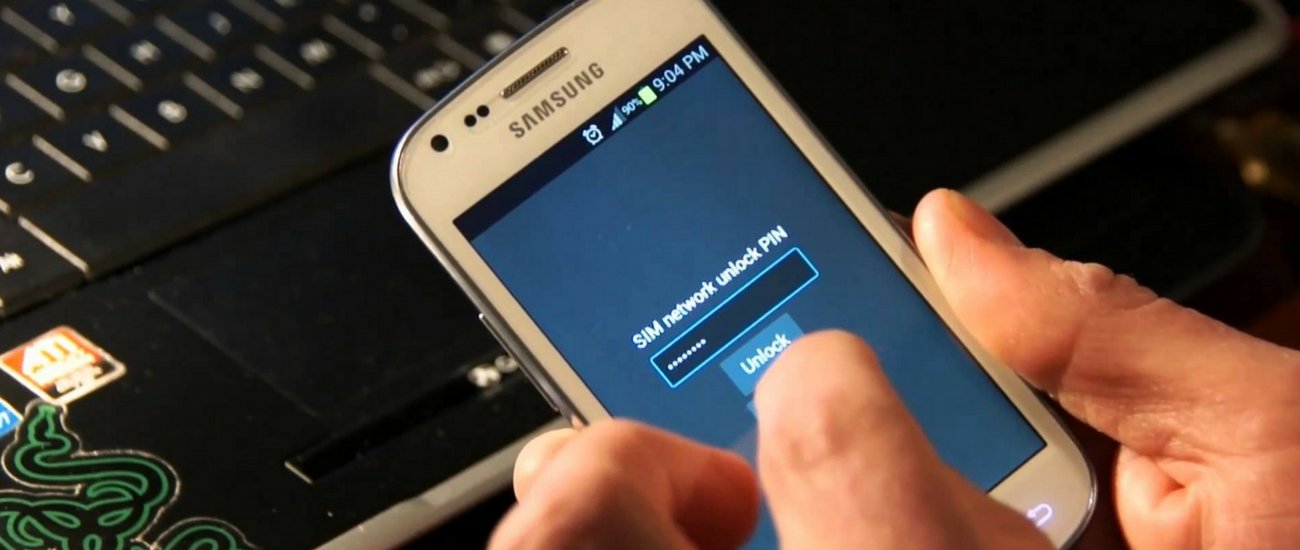
Comments are closed.