A quick guide about entering a network unlock code on your phone if it’s not automatically requested
Most phones display the message “SIM Network Unlock PIN” or “Enter network lock control key” when a SIM from another network, different from the original network provider, is being inserted into the phone. And there is also a designated field where to enter the code.
But sometimes this message is not being displayed. Instead, your phone can show simply the message “Network Lock” or “Network unavailable” or “Insert correct SIM” with no field where to enter the code. In the eventuality of your phone not asking for the network unlock code, there are some methods that can be used in order to make the “SIM Network Unlock PIN” message to be displayed.
Samsung does not ask for the unlock code
Method #1: Go to the dial screen on your phone as if you are going to make a call and press #7465625*638*# Once prompted for code, enter the 8 digit Unlock Code.
Method #2: Go to the dial screen on your phone as if you are going to make a call and press: #7465625*638*UNLOCKCODE#
Method #3: Go to the dial screen on your phone as if you are going to make a call and press: #0111*UNLOCKCODE#
LG does not ask for the unlock code
Method #1: Go to the dial screen on your phone as if you are going to make a call and press 2945#*model number#. For example, if you have an LG Prada P940 you enter 2945#*940# or if you have an LG Optimus L3 E400 you enter 2945#*400#
Method #2: Go to the dial screen on your phone as if you are going to make a call and press: 2945#*71001#
Method #3: Go to the dial screen on your phone as if you are going to make a call and press: *#865625#
Motorola does not ask for the unlock code
Method #1: Go to the dial screen on your phone as if you are going to make a call and press #073887*
Method #2: Go to the dial screen on your phone as if you are going to make a call and press: #786074*
If it’s not working with a non-accepted SIM card, try also with no sim card and with the original sim card.
Blackberry (Q or Z series) does not ask for unlock code
Go to Settings > Security and Privacy > SIM Card > Unlock Network button
Now it should ask for the code and all you have to do is type the code.
If that doesn’t work, then please try the steps below:
Step 1: Switch ON your Blackberry Z10 with your current network/service provider’s SIM card.
Step 2: Using the menu go to Settings Menu -> SIM card and press select.
Step 3: While holding the SHIFT key, type mepd.(NOTE: You may not see any text appear on the screen while typing mepd).
Step 4: You should now see the five locking categories listed.
Step 5: While holding the SHIFT KEY, type mep2.(NOTE: You may not see any text appear on the screen while typing mep2).
Step 6: Release the shift key.
Step 7: You will now be prompted to enter the Network MEP code. (it will also state how many attempts left).
Step 8: Enter the Unlock Code.
Step 9: Enter Return/Enter.
Step 10: The Blackberry Z10 should then be unlocked.

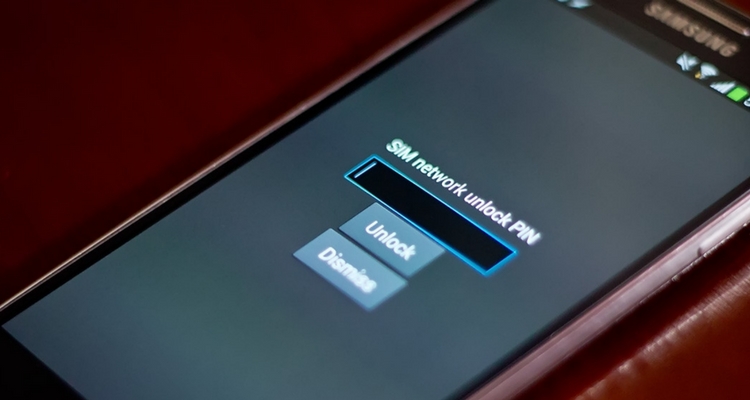



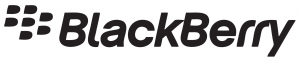
Comments are closed.