What can you do when your phone displays the message “Not Registered on Network”
You might find yourself in the situation where, after you’ve unlocked your phone the message Not Registered on Network will appear.
The Not Registered on Network error occurs when you attempt to make a call or text.
Your current Service Provider is not yet notified of your IMEI number, and in consequence, you get this error on the pop-up screen Not Registered on Network.
Don’t worry, this problem has been encountered before and all the issues with Android devices Not Registered on Network are no longer occurring upon executing one of the below 6 methods:
How to fix Not Registered on Network
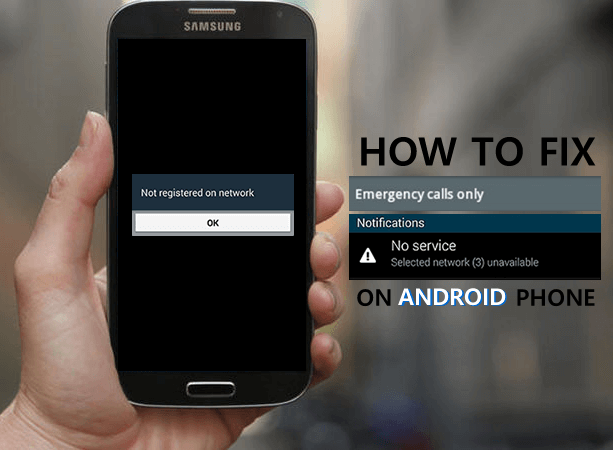
This error might occur because your phone’s software is not up-to-date. Not Registered on Network is a common problem for Android devices and most often occurs for providers such as T-Mobile, Vodafone, AT&T, Airtel, Rogers, Virgin, and others.
Method #1
- Firstly, make sure that your phone is charged and start it up
- Insert the new SIM card into the phone
- Navigate to the Settings menu
- Find the Software Update screen and perform the update
- Restart the phone and the error should be gone at this point.
This next method is mostly for Samsung Galaxy phones. Please follow the below steps with great precision and if they do not return a favorable result the first time, try a second time.
Method #2
- Turn off your phone by holding the Power Button and Home Button at the same time
- Wait for 2 minutes after the phone is completely shut down
- After 2 minutes, remove the battery and SIM card from the phone
- Repeat pressing the Power Button and Home Button 10 times
- Hold down the Power Button and Home Button for 1 to 3 minutes – this will drain all the static energy left on the phone.
- Afterward, insert the SIM card and the battery
- Switch ON your phone
- While the device is on remove and insert the SIM card 5 times (make sure the SIM card remains into the phone the 5th time)
- You will be prompted to restart your phone
- Finally, your device will boot with no errors
Method #3
Only works for Samsung Galaxy S7 and Galaxy S7 Edge.
The main reason for the Galaxy S7 and Galaxy S7 Edge to return the “No Service” or “Not Registered on Network” error is due to the radio signal being turned off. The signal sometimes turns off automatically when there is an issue with the WiFi and GPS.
Follow the next steps:
- Go to the Dial pad
- Type in (*#*#4636#*#*) NOTE: No need to press the send button, it will automatically prompt you for the Service mode
- Enter Service mode
- Select “Device information” or “Phone information”
- Select “Run Ping test”
- Click on the “Turn Radio Off ” button and then the Galaxy will restart
- Select reboot if necessary
Method #4
Follow the next path:
Settings -> More Networks -> Mobile Networks -> Network Mode -> select GSM only
Press back and select Network Operators. A search will be executed and a list will be populated with all the available Network Operators that are broadcasting GSM signal in your area.
You can select the name of the Operator you want to start using (the one on the SIM card you are using) or you can just set it to Select Automatically. Your phone should display the message “Registered on Network”
Method #5
This method includes updating your APN (Access Point Name) settings for different Network Providers.
Follow the next path:
Settings -> More Networks -> Mobile Networks -> Access Point Names
Tap on the “+” or “ADD” button and manually insert the APN data that is required. You can easily find this out by calling your Operator and asking about the APN settings.
Method #6
Not Registered on Network may also occur when the SIM card was not inserted properly. The following steps also are for Samsung Galaxy phones.
- Go to the Mobile Network submenu from the Settings menu
- While in this menu, hold down the Power Button and Home key until the device shuts down
- Remove the battery once the phone is off
- Press the Power Button and Home key for 10 seconds
- Afterward, hold down the Power Button and Home key for 1-2 minutes – this will drain the remaining static energy from the phone
- Now, insert the battery and SIM card and start up the phone
- Do not reattach the back cover
- Insert and remove the SIM card 3 times
- Restart the phone when you will be prompted
- Finally, your device should boot up with no errors.
If none of these methods were successful for you, you can contact our customer support team and they will surely provide a resolution.

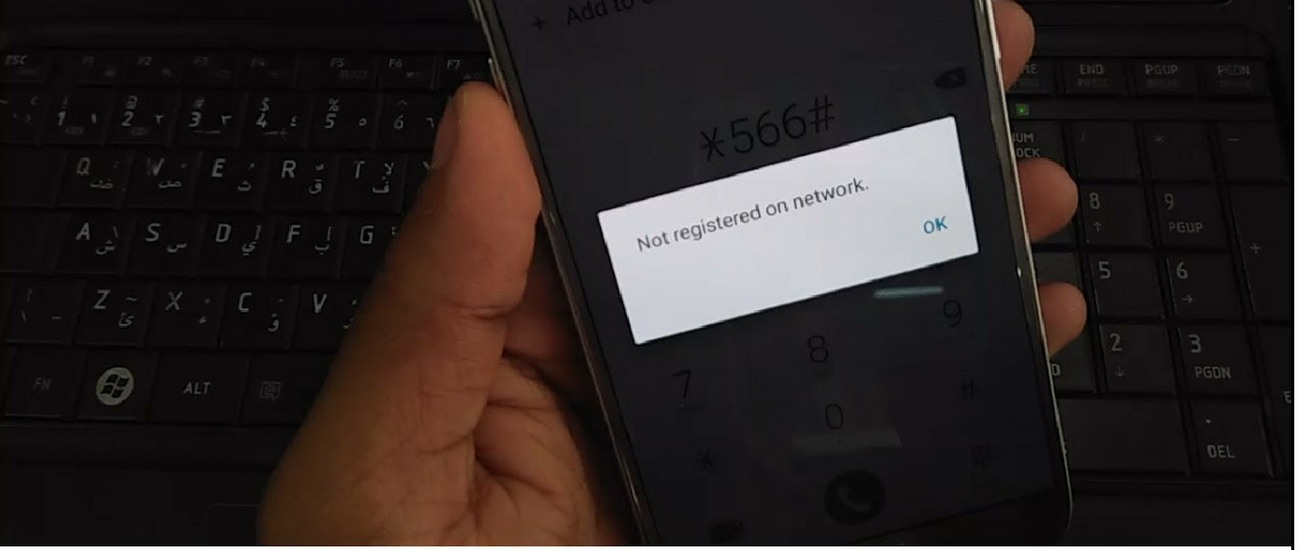
Comments are closed.