We tend to store a lot of information on our smartphones, including sensitive details, which should be accessed by anybody else. But what happens if you lose your handset? Well, there’s no need to worry about your data, as some manufacturers, like Samsung, for example, considered this situation and implemented an additional security feature: the reactivation lock.
What is the Reactivation Lock seen on Samsung phones?
Basically, it’s Samsungs response to a similar feature implemented at first by Apple, We’re talking about a security option which prevents anybody else to activate the phone if it gets stolen or lost.
Once it’s activated, the option will require your Samsung account credentials after a factory reset. In this case, if somebody finds your phone and wants to activate it for personal use, it will be impossible without the credentials. And your phone will be worth nothing if the person who found it wants to sell it.
How can I enable Samsung reactivation lock?
By default, the feature is turned off, but it’s actually very easy to activate it. Before starting, you should know that you can’t do it without a Samsung account! Ok, all good? Follow the steps below:
Step 1: Go to Settings > Lock screen and security > Find my mobile. Here you will be asked to type the password of your account.
Step 2: After entering the password, you will see a screen with a few options, including the Reactivation Lock. Enable it.
Step 3: Confirm the enabling of the Reactivation Lock by tapping ok on the pop-up message that appears.
If you’ve used a different password than usual, make sure you write it down somewhere, in case you need it the next time you perform a factory reset.
How can I disable Samsung reactivation lock?
Of course, there are situations in which you will be required to disable the reactivation lock, in order to get something fixed on your phone. You guessed it, this is also possible, by following these steps:
Step 1 : Go to Settings > Lock screen and security > Find my mobile
Step 2: Look for the Reactivation lock button and simply move the switch to the left.
Step 3: Enter the password once again, as this confirms that you are the owner of the device.
This is how you can quickly enable and disable the reactivation lock on a Samsung smartphone. Definitely a very useful feature, our recommendation would be to enable it as soon as you get the phone, in order to add an extra layer of security to it!

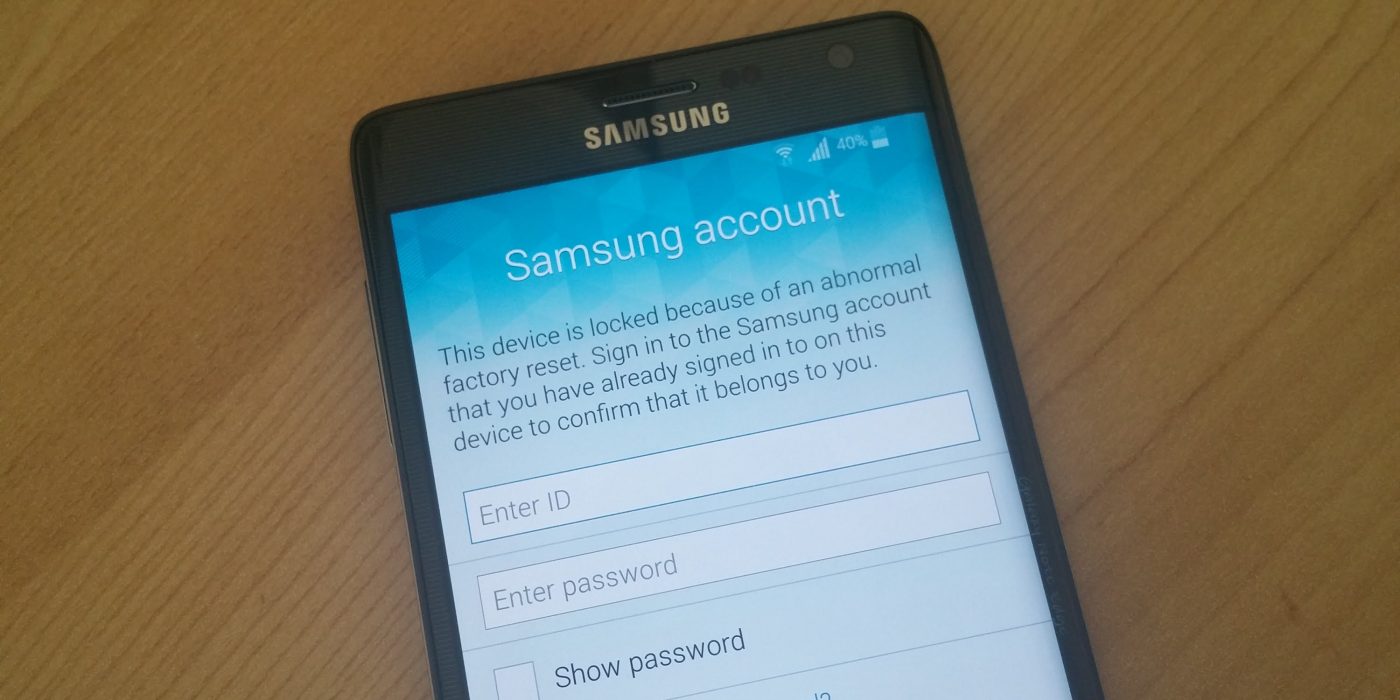
Comments are closed.