A lot of Samsung users reported that, while trying to root, upgrade, or downgrade their handsets using Odin or Kies, they got a pretty strange error, reading “firmware upgrade encountered an issue.”
Apparently, it’s a pretty common error and you shouldn’t worry at all if you get it. Below, you can find a complete guide to all the methods of fixing it. There’s no need for a solid technical background at all, since you can get through the process with ease.
Specifically, there are three main methods you can use to solve this problem with your phone: using Odin, Kies, or a third-party software. Let’s start with the first two since most Samsung users already have one of them installed on their PCs.
How to fix the “firmware upgrade encountered an issue” with Odin
Before starting the actual process, you need to make sure you’re meeting the following conditions:
- Samsung Kies is not running in the background. If it does, use the Task manager and end the process
- Make sure your Samsung handset is fully charged
- Use an original USB cable, preferably the one your phone came with
- Remove the microSD card from your phone, in order to avoid any potential issues
Besides this, you need to download the following:
- Odin 3 – presuming that you don’t have it installed already
- USB Driver
- A Stock Firmware for your phone
Now that you’re ready, let’s see what are the actual steps you need to follow in order to get rid of the “firmware upgrade encountered an issue” error:
- Install the files you just downloaded, Odin 3 and the USB Driver, on your PC. Keep the stock firmware easy to reach as well
- Put your Samsung into download mode, by pressing and holding Volume Down, Power button and Home button at the same time, for a few seconds, until you see a warning. When the message appears, press just the Volume up button
- Launch Odin on your PC and connect the phone to the PC, using the USB cable
- Wait for a few moments until the device is recognized by Odin
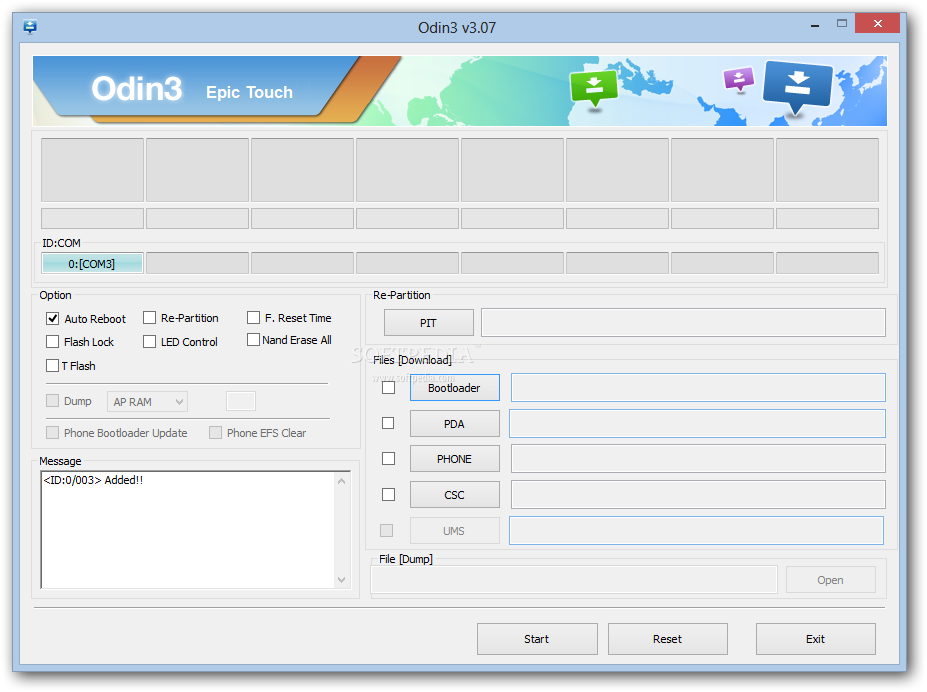
- In Odin, look for the PDA option (or AP, depending on your version) and click on it, in order to load the firmware
- Select the Stock Firmware you downloaded and click Open
- Make sure that the Only Auto Reboot and F. Reset Time options are selected
- Click on the Start button and wait until Odin finishes the process
If everything went ok, you will see the PASS (or RESET, depending on your version) message, if everything went well. After doing this, see if you will get the error again.
How to fix the “firmware upgrade encountered an issue” with Kies
Samsung’s Kies tool is also great for fixing this error. We’re talking about its Kies Firmware Upgrade and Initialization feature, which should come in handy.
For this, you need to download the following:
After this, proceed with following the next steps:
- Find the serial number of your device by pulling out the battery. If your battery is non-removable, you can find this on the box. Write it down
- Connect your phone to the PC, using a USB cable
- Open Kies and go to Tools > Firmware Upgrade and Initialization
- You should see a pop-up window, where you need to insert the phone’s model name. If you don’t know the exact one, you can find it on GSMArena
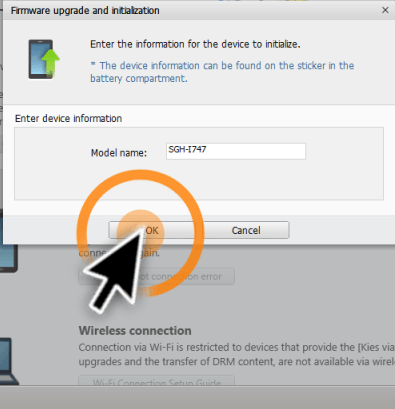
- Press Next and you will be taken to the next screen, where you need to insert the Serial Number
- After this, Kies will prepare the firmware upgrade for your phone
- Click OK and wait until Kies downloads the firmware upgrade components. This should take a few minutes, so be patient
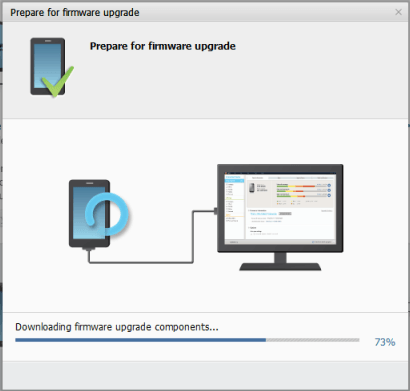
- You will be required to confirm all security cautions during the firmware upgrade. After doing this, click on the Start upgrade button
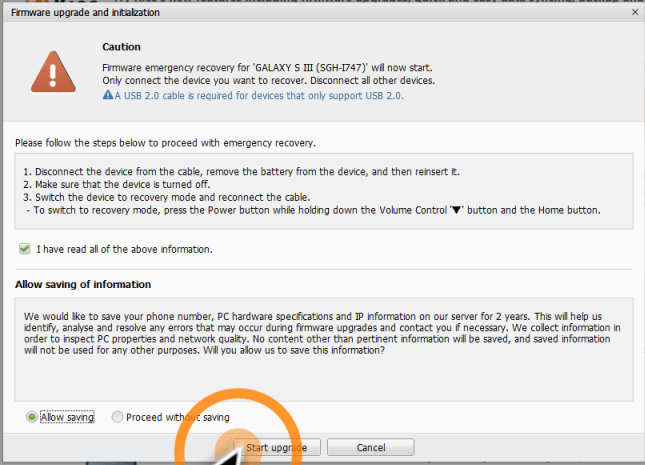
- The firmware upgrade process for Emergency Recovery will now start. Wait until it’s ready
- You should see a pop-up window, confirming that the Emergency Recovery of the firmware was completed.
- Click OK, then reboot the device
How to fix the “firmware upgrade encountered an issue” with a third-party tool
As mentioned above, this can also be done using a third-party tool. In this case, we’re going to use FonePaw Android Data Recovery. For the moment, it’s available just for Windows, for free.
After downloading it and installing the tool on your PC, please follow the next steps:
- Open Android Data Recovery
- From the main window, choose the Broken Android Data Extraction option, from the menu on the left
- Connect your phone to your PC, using a USB cable
- In the Android Data Recovery tool, click on the Fix Device button
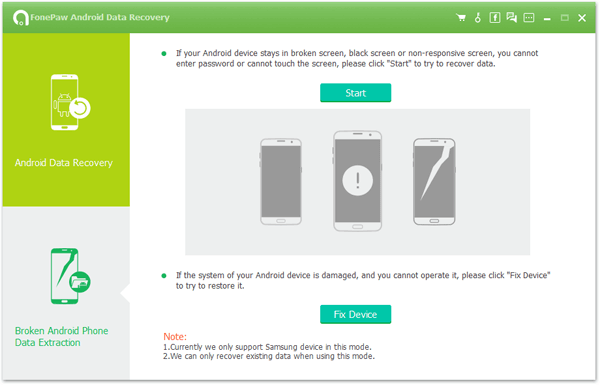
- You will see five options to choose from. In this case, check Stuck in the Startup screen, then click Next
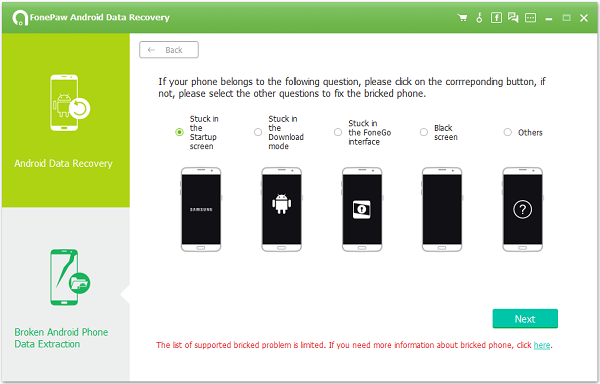
- Complete the information about your phone, then click Confirm
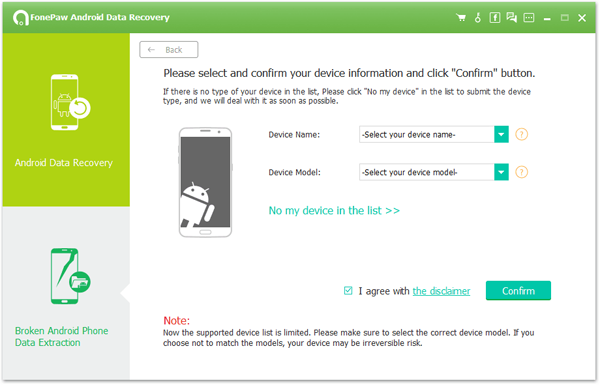
- Follow the instructions on the screen and put the phone into Download Mode
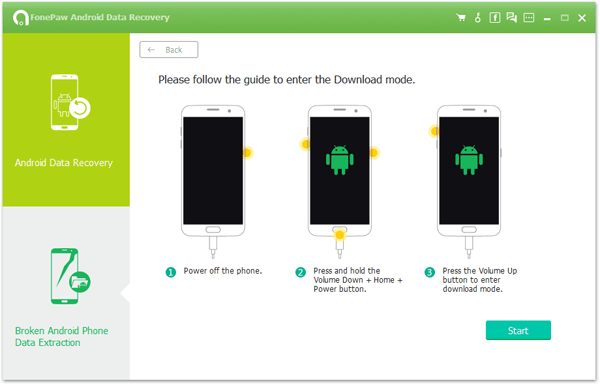
- Click Start
- Wait for a few moments until the fixing process is over and let your phone automatically reboot
And this is it. This is how you can fix the “firmware upgrade encountered an issue” error, which sometimes appears on Samsung smartphones. Let us know which method worked for you, by leaving a comment below!


Comments are closed.