There are some Google Play Store errors you can get while downloading apps, some of them being more common than the others. For example, we have the Google Play Store Error 491, which appears on various handsets and makes it impossible for users to download, update or install some apps.
However, like always, there is a solution for this one as well, which anybody can apply.
Why do I get this error?
Basically, the Google Play Store Error 491 appears from nowhere and there’s no exact reason why this happens. After investigating a bit, it looks that corrupted data in Google Play can cause it.
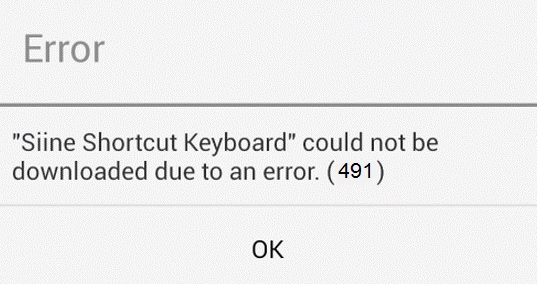
Otherwise, there might be something wrong with the sign-in process of your Google account or some settings can be incompatible with the Google Play app on your device.
How to solve Error 491 in Google Play
Surprisingly, there are a lot of ways to fix Google Play Store Error 491, as explained below. Just start with the first one and see which of them works for you.
Method 1: Restart your device
This is the simplest thing you can do. In a lot of cases, a restart can solve your issues with an Android device. See if it does the trick!
Method 2: Clear Google Play’s cache and data
- Go to Settings > Applications Manager/Apps
- Look for Google Play Store and tap on it
- Click on Clear Data and Clear Cache
- Repeat the previous two steps for Google Play services
If you’re still getting the 491 error after this, proceed to the next step
Method 3: Uninstall Updates for Google Play Apps
- Go to Settings > Apps > Google Play Store
- Tap on Uninstall Updates
- Go to Settings > Apps > Google Play Services
- Tap on Uninstall Updates
- Restart your device
Still dealing with issues? Try the next step!
Method 4: Remove your Google Account from the device
Your Google account could be the one generating the Google Play Store Error 491, so you can try removing it from the device, then adding it again, and see what happens.
- Go to Settings > Accounts
- Choose Google Account and select “Remove Account”
- Reboot the device
- Go to Settings > Accounts and add your account back
Many users reported that this works, but if you’re still getting the error, try the next method.
Method 5: Reset App Preferences
- Go to Settings > Apps
- Click on the three dot icon in the upper right corner
- Choose Reset app preferences and tap on it. Don’t worry, none of your phone’s data will be affected.
The error is still there? Try the next step!
Method 6: Delete your APN with Proxy/Port Set
- Go to Settings > Network Connection > More Networks > Mobile Networks
- Click Acces Point Names
- Tap on each APN and see if they have a proxy/port set
- If you find one with the proxy/port set, delete the APN
No luck? There’s one additional thing you can do to fix the Google Play Store Error 491
Method 7: Factory Reset your device
Finally, you can try performing a factory reset, which will restore the device to factory settings.
- Start with a backup of your device, in order to avoid losing important data
- Go to Settings > Backup & Reset
- Tap Factory data reset
A pretty long list, isn’t it? Let us know which of these methods helped you get rid of the Google Play Store Error 491! Also, if you know other methods which should be added to this list, do tell us about them, using the comments section below!

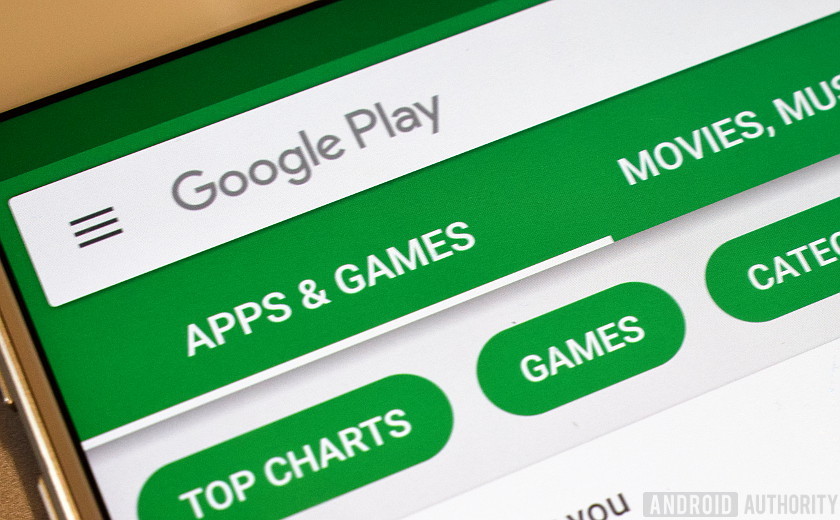
Comments are closed.