“Is my Phone Network Locked?” should be the first and most important question you should ask yourself before thinking of switching Network Providers.
If the device has been initially purchased from a certain Network Provider along with a Voice and Data subscription it is probably Network Locked and you will require an Unlocking Code if you wish to use it with a different carrier SIM card.
In order to be sure and to eliminate the probability, there are a few steps you can follow. First of all, you will need two different SIM Cards. One will be your old SIM Card from the Mobile Provider you are currently using and one from the Mobile Provider that you want to start using.
After making sure that you have both these SIM Cards there are certain actions that you will need to perform:
- Insert the SIM Card that you want to start using the phone (Please make sure that the new SIM Card is activated)
- Turn on the phone and wait for it to load
- If your SIM card has a PIN code (4 digits), you will need to insert it
Your device is network locked if it displays:
Perform the steps mentioned above and check if your phone displays any of the following messages.
-
“SIM Network Unlock PIN”
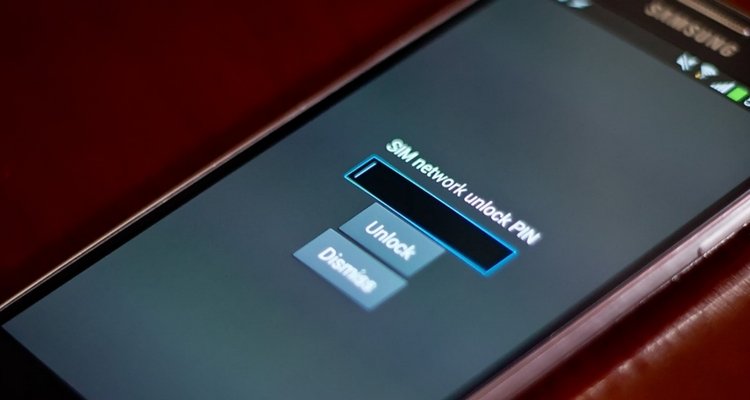
-
“This device can be remotely unlocked if eligible. Please use the ‘Device Unlock Application’ to unlock the device.”
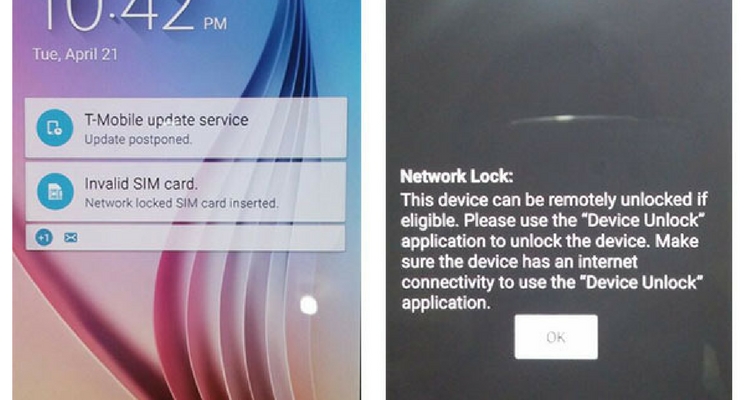
If your phone will not prompt you to insert an unlocking code and you are still unable to receive GSM signal with the new SIM card inserted you can check out our Tips and Tricks section in order to find alternative methods for entering an unlocking code in the case that your phone does not ask for one.

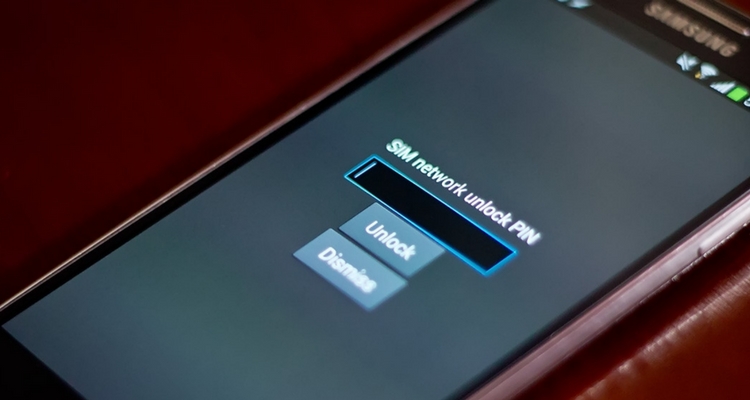
Comments are closed.