You must admit that you’re more than happy when you receive THAT message on your Android handset, saying that a new update is ready to download. After all, it brings new features and optimizations, making your phone even better, so what’s not to like about it?
However, from time to time, Google is messing it up a bit, as the new software has a couple of…very annoying features. But it’s Android we’re talking about, so there’s a solution pretty much every time.
For example, how many of you had to deal with that annoying Android optimizing apps thing the phone shows after every reboot? Yeah, it was pretty awful to wait that much until that weird process finished. But don’t worry, we got it all figured out!
It all started with Android 5.0…
Initially, Android users did not have this problem, but once version 5.0 Lollipop started rolling out, a lot of them started seeing the Android optimizing apps message after a reboot. Specifically, what they got was “Android is starting. Optimizing app 1 of x,” with x being the total number of apps they had.
Of course, this shouldn’t have been a problem if it happened once, but some users claim that they’re getting this every they restart the phone. Even more, some of them said that their phones were getting stuck while doing this. And it also happened to yours truly, so it was obvious that I had to find out why is Android optimizing apps every boot and how to stop this.
Therefore, let the research begin!
Technically speaking, anybody using Android 5.0 and above should get this message only once after an OS upgrade. But when something like this happens, you need to opt for a different approach.
How to stop optimizing apps in Android
After looking on various forums and discussion boards, I came across a few solutions. But first of all, there’s one question I have: is this happening just when you’re restarting your phone while charging? If so, restart it while you’re not charging it and it should be fine.
A Quora user had a very extreme approach, but nevertheless efficient for his phone: “The only solution is to downgrade lollipop to KitKat 4.4.4, the one which came pre-installed.”
This makes sense and we don’t have any doubts about its efficiency, but I don’t think you want to stop using Android 5.0 Lollipop.
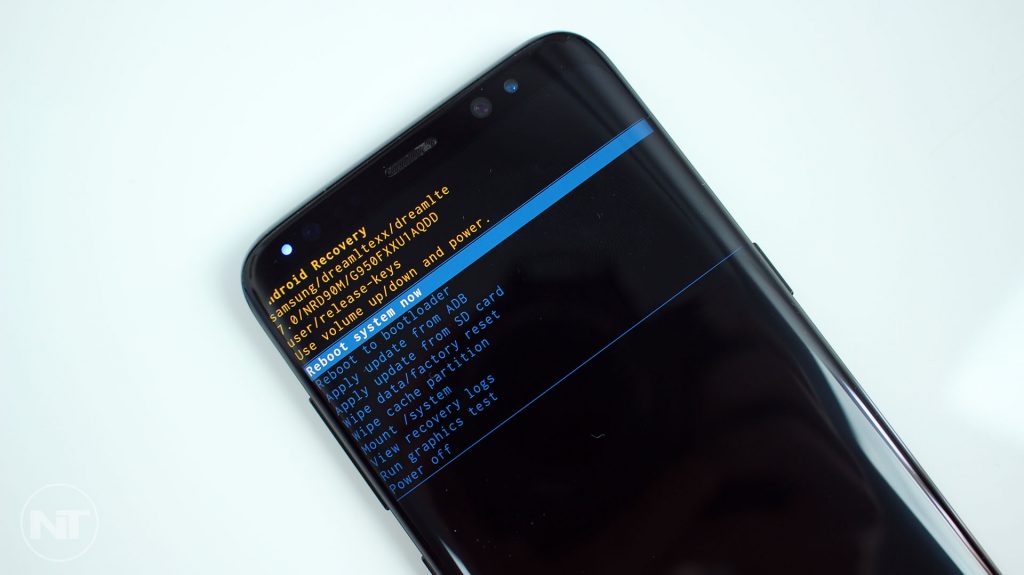
Finally, there’s one thing you can do in order to fix the android optimizing apps issue and it’s apparently guaranteed to work: start the phone in Recovery Mode and follow some steps.
How to start your phone in Recovery Mode
- Hold down the Power button and the volume down button on your phone
- When the logo of the manufacturer is shown, release the Power button
- When the two icons are shown, release the volume down button
- Navigate between the two buttons using the volume down button
- Highlight the left icon, then select it and boot into Recovery Mode
Note: This is how you can enter Recovery Mode if you own a Samsung handset. Detailed instructions on how to do it for other brands can be found here.
Now that you’ve entered Recovery Mode, use the volume up and volume down buttons to move through the menu, as well as the Power button to select. Pick the ‘wipe cache partition’ option, then reboot the phone.
If you’re still getting the Android optimizing apps message after this, your only solution remains a factory reset.
- Hold down the power button and the volume down button, until you will see the logo
- Using the volume rocker, select the Wipe data/Factory Reset option
- Confirm the Factory Reset, using the Power button
- Using the volume rocker, scroll to ‘Yes — delete all user data’
- Confirm using the Power button
- Wait until the phone wipes out all the content
- Press the Power button
- Wait until the phone reboots and you see the initial setup screen
You can also find alternative methods in our guide on how to hard reset a Samsung phone.
Again, these are the steps for a Samsung handset. You can find details on how to Factory reset devices from other manufacturers here.
Wrap-up
So, how did everything go? Are you still getting the message when you’re rebooting the phone? Let us know how the entire process went for you, by dropping a few lines in the comments section below!

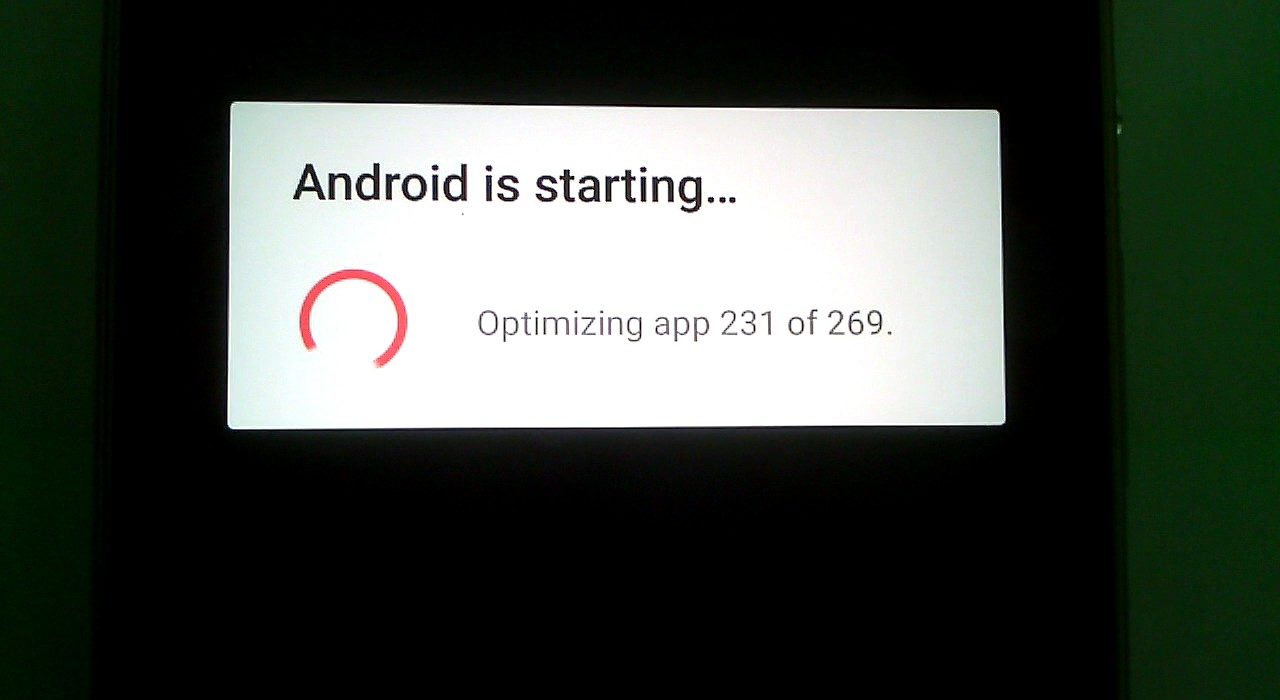
Comments are closed.