What can you do if your code is not working Sony?
If you still receive the “Unlock Unsuccessful” message after inserting the unlocking code we provided, do not worry there are several things you can do.
Check if you entered the right codes
Your Sony device may need a different code depending on the Lock Level. Here’s what you need to do:
- Turn on the phone while having a non-accepted SIM card inserted
- Device should now ask for the SIM Network Unlock PIN
- Insert the NCK code if your phone is locked to the main network (T-Mobile, Orange, Vodafone)
- Insert the SPCK code if your phone is locked to a subnetwork (Tesco Mobile, Chatr etc.)
- Your phone is now unlocked
You can find out which type of lock is active on your device by checking the codes counter as it is described below.
Check code counter
There are two methods that you can use in order to check if your phone can be unlocked or not and check the lock type that is active on your phone:
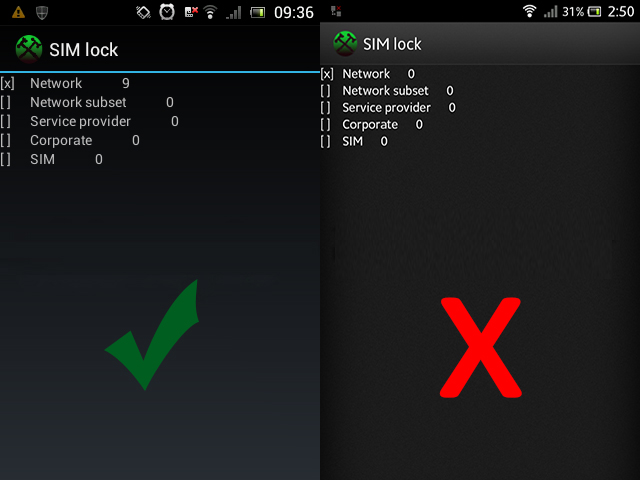
Method 1:
- Turn on the phone without SIM card
- Lock screen
- Press sequence: Menu, Back, Back, Menu, Back, Menu, Menu, Back
- Select Service info
- Select SimLock
- Check where is X
- If X is on NETWORK and value is different than 0, you can unlock your phone.
- If it is 0, unlock by code is NOT available. The counter is blocked.
Method 2:
- Turn on the phone without SIM card
- Type *#*#7378423#*#*
- Select Service info
- Select SimLock
- Check where is X
- If X is on NETWORK and value is different than 0, you can unlock your phone.
- If it is 0, unlock by code is NOT possible.The counter is blocked.


Comments are closed.