Windows Media Audio files is a pretty common format, but if you want to transform them into a lossless audio format, for example, in order to obtain a better audio quality, you can convert them to WAV. The latter is a format which offers a great audio experience, but in order to achieve it, you need to pick a top tool and convert WMA files to WAV.
Fortunately, there are a few methods of doing this which require just a few minutes. And you know what’s the even better part? You don’t need to install any special tools since everything you need is either available online or already present on your PC.
Follow the instructions in the guide below and you will transform your WMA files into WAV in no time, and enjoy lossless audio in no time!
Basically, there are two main methods of doing this: by using a converter or Windows’ own Media Player, which has this ability.
How to convert WMA files to WAV using Zamzar
Previously recommended in other guides, Zamzar is one of our favorite online converting tools, since the quality of the converted files never disappointed.
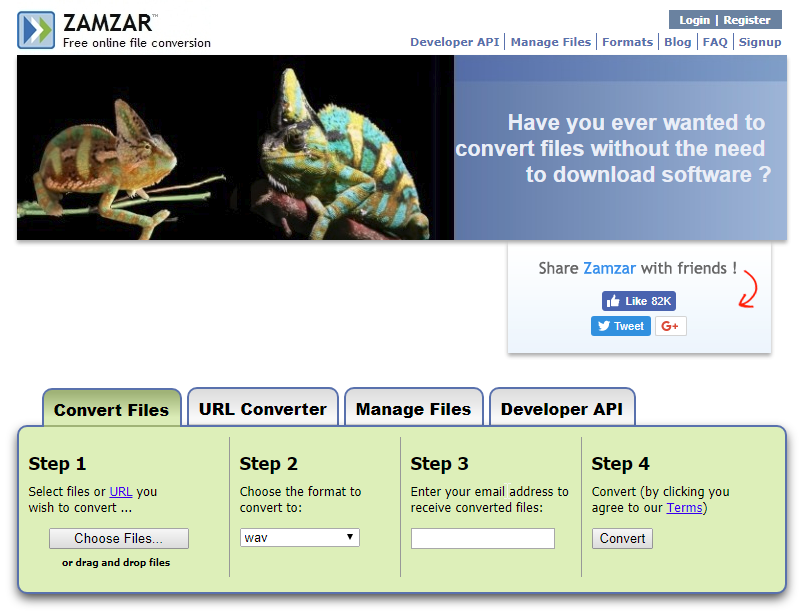
These are the steps you need to follow:
- Go to Zamzar.com
- In the Convert Files tab, Step 1, click on the Choose Files button and select the WMA file you want to convert. You can also directly drag and drop the file into the browser window
- Click on Open. You should see the name of the file under Step 1
- From the Step 2 section, choose the format you want to convert the file to. In this case, pick WAV
- Go to the Step 3 section and enter a valid email address, where you will receive the file
- Go to Step 4 and press on Convert. In a few moments, after the converting process is over, you will receive the file on your email
Doesn’t look that difficult, isn’t it?
Sure, there are several other online video converters you can use for this job, but Zamzar has proven that it’s one of the best options numerous times. Also, you can opt for a more complex converting tool, which needs to be installed on your PC in order to use it, but why make things complicated when you can do it way simpler, in a few moves?
How to convert WMA files to WAV using Windows Media Player
As mentioned above, Windows Media Player can also be used as a converter. Still, it’s worth mentioning that the converted files will be burned on a CD and not saved locally.
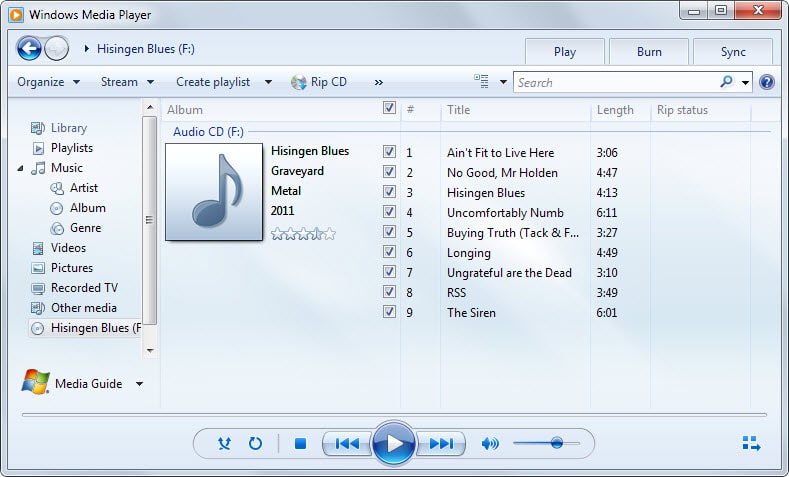
If you want to use it, you need to follow these steps.
- Open Windows Media Player
- Click on the Burn button
- Select the WMA files you want to convert to WAV and drop them in the app’s Burn list. It’s located on the right of the application window
- Insert a blank CD in your PC’s optical drive
- Click on the Start Burn button in the menu
- Select the Rip Settings menu and choose the Format option
- From here, choose WAV as the format in which you want to convert the WMA files
- Click on the Rip CD button then wait until the burning process is read. Everything should be ready in a few minutes
And this is how you can convert WMA files to WAV in just a few minutes. Which one of these methods is your favorite? Let us know, by commenting in the section below!

