Device Unlock App Error types and significance
There are some cases when the Device Unlock app will return an error message. Depending on this message there are several steps that you can perform to move past these errors.
We will take them one-by-one together:
“Device not recognized” error
The error ‘Device not recognized by your service provider. Please call customer care’ is not related to the unlocking process, but to your device.
Your phone must not be rooted because it will disable the Unlock Application.
Please make sure that you have the latest software version installed and updated.
Bellow, you can find the General Troubleshooting instructions (in the case that you will need them).
- Check that you have an active data connection.
- The device must use the Device Unlock Application (sometimes, the Device Unlock App is already installed so you don’t need to download it again)
- The device must NOT be reported lost or stolen, blocked, or restricted to T-Mobile
- Clear the application cache. See your Device > How to > Apps > Clear & uninstall app.
- Check that the device memory is properly managed. (click here for tips)
- Restart the device and try again.
You can also check the Official T-mobile troubleshooting by accessing the link below:
https://support.t-mobile.com/docs/DOC-14011#troubleshooting
“Data corrupted” error
The error ‘Data corrupted during transfer. Please try again. Error during data transfer. Please try again’ is not related to the unlocking process, but to the mobile signal.
You must have a stable mobile signal and, afterward, you’ll have to restart the device and try again.
Please make sure that you have the latest software version installed and updated.
Bellow, you can find the General Troubleshooting instructions (in the case that you will need them).
- Check that you have an active data connection.
- The device must use the Device Unlock Application (sometimes, the Device Unlock App is already installed so you don’t need to download it again)
- The device must not be reported lost or stolen, blocked, or restricted to T-Mobile
- Clear the application cache. See your Device > How to > Apps > Clear & uninstall app.
- Check that the device memory is properly managed. (click here for tips)
- Restart the device and try again.
You can also check the Official T-mobile troubleshooting by accessing the link below:
https://support.t-mobile.com/docs/DOC-14011#troubleshooting
“Server not responding” error
The error ‘Server not responding. Please try again later’ is not related to the unlocking process, but to the internet connection.
You must have a good internet connection (your home wifi) and not a public (from bars, library, shops, restaurants etc.). You’ll have to restart the device and try again.
Please make sure that you have the latest software version installed and updated.
Bellow, you can find the General Troubleshooting instructions (in the case that you will need them).
- Check that you have an active data connection.
- The device must use the Device Unlock Application (sometimes the Device Unlock App is already installed so you don’t need to download it again)
- The device must not be reported lost or stolen, blocked, or restricted to T-Mobile
- Clear the application cache. See your Device > How-tos > Apps > Clear & uninstall app.
- Check that the device memory is properly managed. (click here for tips)
- Restart the device and try again.
You can also check the Official T-mobile troubleshooting by accessing the link below:
https://support.t-mobile.com/docs/DOC-14011#troubleshooting
“Failure in processing request” error
The error ‘Failure in processing the request. Please reboot the device and try’ is not related to the unlocking process, but to the device memory.
You must ensure that your device has sufficient memory and, afterward, you’ll have to restart the device and try again.
Tips to manage your memory:
- Keep your device software fresh by using the latest software version.
- Uninstall downloaded apps or close apps you’re no longer using.
- Delete unnecessary text messages (SMS), along with picture and video messages (MMS). You can even set the text message limit to delete messages automatically.
- Change the setting for email synchronization to download only for the past three days.
- Clear the browser cache, cookies, or history.
- Transfer pictures/media to a computer, and remove them from the phone.
- Delete call logs.
Please make sure that you have the latest software version installed and updated.
You can also check the Official T-mobile troubleshooting by accessing the link below:
https://support.t-mobile.com/docs/DOC-14011#troubleshooting
“No internet connection” error
The error ‘No internet connection available. Please try again when internet connection is available’ is not related to the unlocking process, but to the internet connection.
You must have a good internet connection (your home wifi) and not a public (from bars, library, shops, restaurants etc.).
Also, you need to insert the T-mobile SIM card during the unlocking process.
Please make sure that you have the latest software version installed and updated.
Bellow, you can find the General Troubleshooting instructions (in the case that you will need them).
- Check that you have an active data connection.
- The device must use the Device Unlock Application (sometimes, the Device Unlock App is already installed so you don’t need to download it again)
- The device must not be reported lost or stolen, blocked, or restricted to T-Mobile
- Clear the application cache. See your Device > How-tos > Apps > Clear & uninstall app.
- Check that the device memory is properly managed. (click here for tips)
- Restart the device and try again.
You can also check the Official T-mobile troubleshooting by accessing the link below:
https://support.t-mobile.com/docs/DOC-14011#troubleshooting
“Unable to connect to the server” error
The error ‘Unable to connect to the server at this time. Please try back again later’ is not related to the unlocking process, but to the Device Unlock App.
All you have to do is to update the Device Unlock App using Play Store and to try to perform the unlocking using a mobile internet connection.
Please make sure that you have the latest software version installed and updated.
Bellow, you can find the General Troubleshooting instructions (in the case that you will need them).
- Check that you have an active data connection.
- The device must use the Device Unlock Application (sometimes, the Device Unlock App is already installed so you don’t need to download it again)
- The device must not be reported lost or stolen, blocked, or restricted to T-Mobile
- Clear the application cache. See your Device > How-tos > Apps > Clear & uninstall app.
- Check that the device memory is properly managed. (click here for tips)
- Restart the device and try again.
You can also check the Official T-mobile troubleshooting by accessing the link below:
https://support.t-mobile.com/docs/DOC-14011#troubleshooting
“System maintenance” error
The error ‘Unlock Failed: System maintenance error, try again later.’ is not related to the unlocking process, but to the Device Unlock App.
In other words, the System Maintenance is currently underway and you need to wait and try again later.
Please make sure that you have the latest software version installed and updated.
You can also check the Official T-mobile troubleshooting by accessing the link below:
https://support.t-mobile.com/docs/DOC-14011#troubleshooting
“Failure in applying unlock settings” error
The error ‘Failure in applying the unlock settings. Please try again’ is not related to the unlocking process, but to the internet connection.
Your device must be connected to the mobile network (including domestic and international roaming). Disconnect from Wi-Fi and try again.
Please make sure that you have the latest software version installed and updated.
Bellow, you can find the General Troubleshooting instructions (in the case that you will need them).
- Check that you have an active data connection.
- The device must use the Device Unlock Application (sometimes, the Device Unlock App is already installed so you don’t need to download it again)
- The device must not be reported lost or stolen, blocked, or restricted to T-Mobile
- Clear the application cache. See your Device > How-tos > Apps > Clear & uninstall app.
- Check that the device memory is properly managed. (click here for tips)
- Restart the device and try again.
You can also check the Official T-mobile troubleshooting by accessing the link below:
https://support.t-mobile.com/docs/DOC-14011#troubleshooting
If you happen to encounter a different error please contact our customer support team and they will surely provide more clarifications.

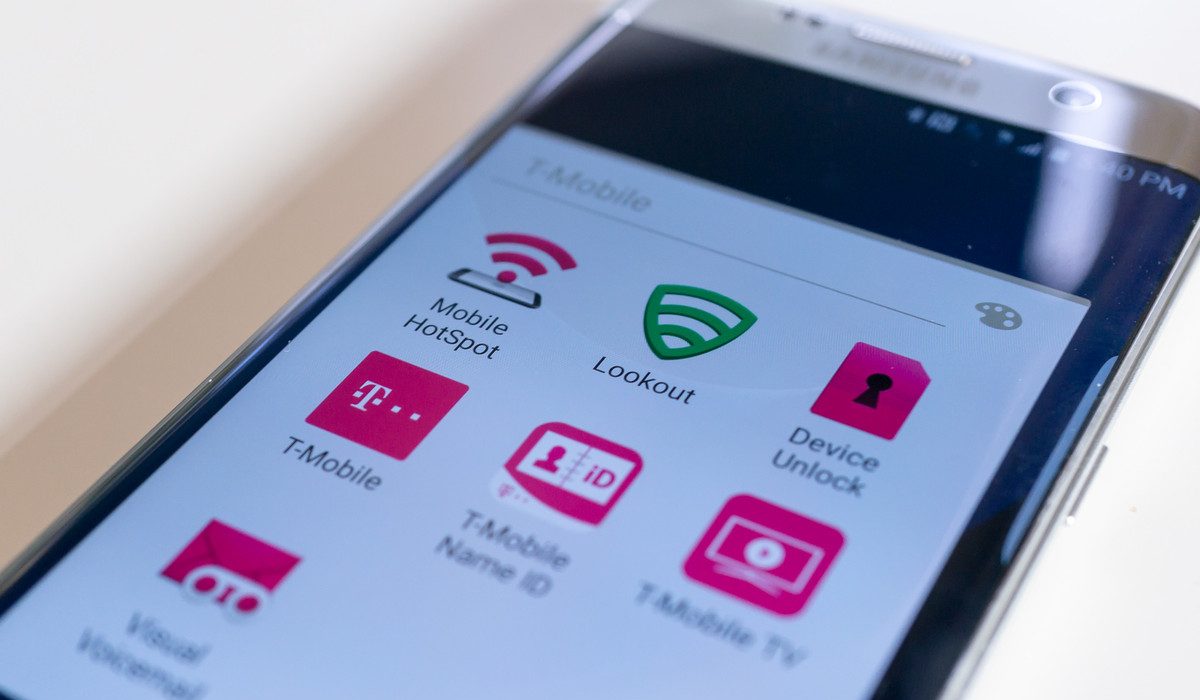
Comments are closed.