I’m 100% convinced that I’m not the only one who had to deal with Google’s Play errors in this life. It’s true, it’s the best place to get your apps, hands down, but those error codes which we users get sometimes can be pretty annoying. Especially when they come like 102325 times in 2 minutes. But hey, nothing is perfect…
For example, one of the most common errors the Play Store gives is the infamous Error 403. Or, as I like to call it, “Oh no, not you again.”
What does the 403 error mean and how can I fix it?
Before finding out what causes this, we should know more about it.
Getting Error 403 in Google Play means that your request was “forbidden.” You don’t get it just because you did something wrong, though. It’s the Google Play Store servers who denied your request.
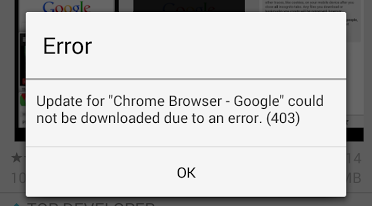
I know, it’s not the best explanation, but this is the answer, from a technical point of view. But it can be fixed very easy.
In order to fix Error 403, go to the phone’s Settings menu > Wireless and Networks > Mobile Network > APN (Access Point Name). Here, select the Clear Proxy option.
After this, everything should be ok and you can try downloading the app whose download returned this error again. In most cases, the error won’t appear anymore.
Additionally, you can also try going to Settings > Apps > All and select Google Play Store. Tap on Clear Data. After this, go to Settings > Account and remove your Google account, then add it again.
Are there any causes of this error?
Even though I can’t tell for sure if these contribute to you getting Error 404 in Google Play, there are three main reasons.
Your Internet connection is not powerful enough. Technically speaking, you can’t do anything about this, but there’s a small trick which some users reported it works.
Your Google Account is causing issues. There were cases in which the error was caused by a faulty Account. You can try fixing it by creating a new Gmail account, then add it as an alternative in the Play Store.
Your Search History has a problem. Even though it’s less likely for this to work, you can try clearing your search history and see if you get the error again.
Let us know if these solutions work for you! Also, if you are aware of other things users can try in order to fix Error 403 in Google Play, do tell us about them, using the comments section below!

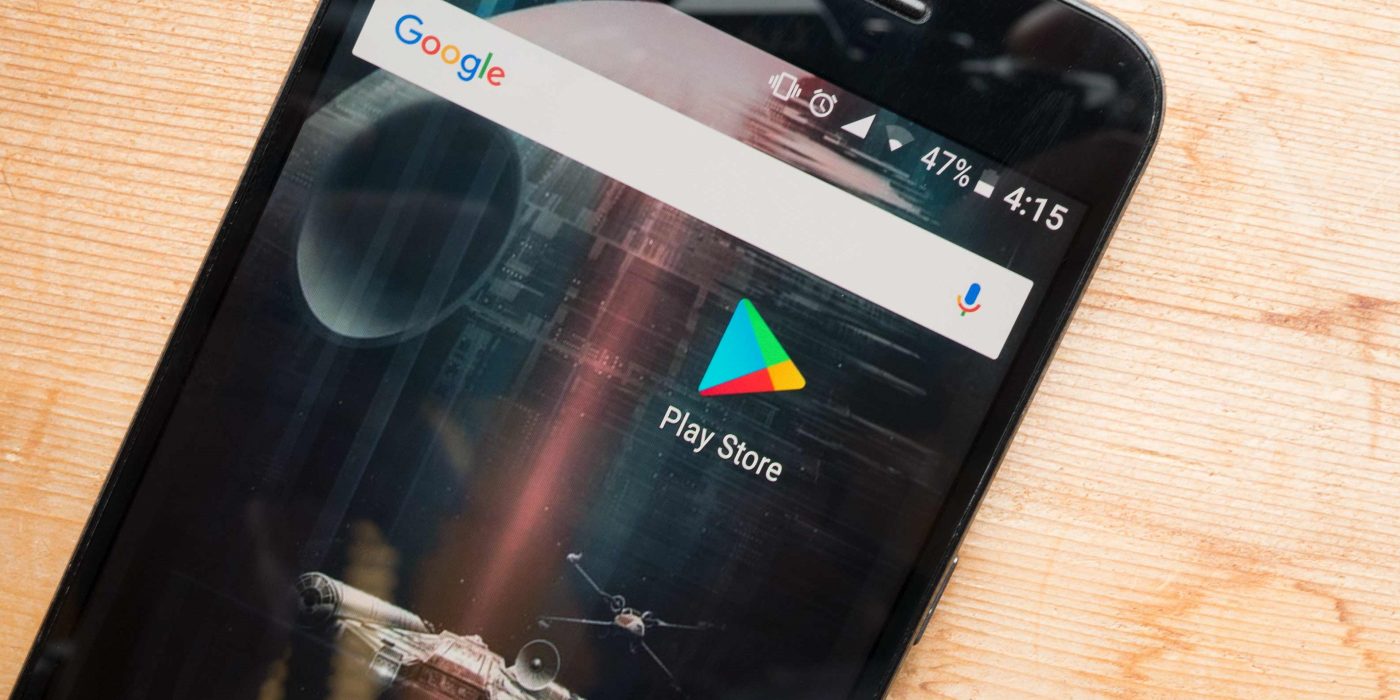
Comments are closed.