Most users store a lot of stuff on their iPads, no matter if we’re talking about photos, messages, videos or all the apps in the world. Still, there are some situations in which you need, due to various reasons, to get rid of all that stuff on it.
Now we’re not saying that you must delete every file manually, since there’s a very easy process doing this for you: restoring your iPad to factory settings.
The biggest minus of this process is that – usually – it’s done using iTunes. The process might seem a bit complicated, not to mention that some users don’t do it properly and they end up losing their data. Also, if you own a jailbroken device, this will automatically remove the jailbreak.
But what if I told you that you can restore an iPad without iTunes fast and easy, by simply following some steps?
When should I restore my iPad?
Whenever you want. Just kidding’. Or not.
The idea is that there are some situations in which restoring the tablet is the only thing you can do. This happens when:
- Your iPad is constantly freezing, not allowing you to perform even some of the most basic actions
- Your iPad has a ridiculously big lag and it acts weird all the time
- Yo want to sell the tablet, so you need to get rid of all your personal stuff on it
- You want to wipe everything on it, for a fresh start
- You got a virus. Less likely, since we’re talking about an iOS device, but it can happen
If any of these sound familiar, I have some news for you: you should know how to restore iPad to factory settings. Oh, you don’t? Don’t worry, Super Me is here to save the day!
How can I restore my iPad?
Apple is aware that their tablets are far from being perfect, so a restore can be the best thing for them sometimes. Considering this, they’ve put together a complete guide on how to restore your device, using two different methods: from an iCloud backup or from an iTunes backup.
Therefore, you can check out Apple’s official guide. But you were asking how to restore iPad without iTunes, right? Stick with me, then!
How to restore iPad to factory settings without iTunes
Finally, the moment you’ve all been waiting for. Without much talk, let’s get to the point.
The main reason why this type of reset is better compared to one done through iTunes is that data and personal files are not recoverable anymore. Because you don’t want anybody to manage to access the stuff you had on the iPad after selling it, isn’t it?
There are three main ways through which you can restore an iPad without iTunes or a PC: by performing a hard reset, from the tablet’s Settings menu, and by using a third-party tool. Pretty obvious the last one, isn’t it? Let’s talk about each of them.
Factory reset an iPad without iTunes through Hard Reset
This is actually the easiest method since all you need to do is press a few buttons and it takes 1-2 minutes.
- Hold the tablet’s sleep/wake button, as well as the home button at the same time.
- Keep them pressed for 10 seconds until the Apple logo will show up on the screen. This means that the hard reset was successful.
- Release both buttons and wait for your iPad to restart. This shouldn’t take more than 1 minute.
Factory reset an iPad through the Settings menu
Actually, at a second thought, this method is even easier than the previous. However, it can be done while your iPad is still functioning properly, without any lag. Ok, pay attention:
- Go to Settings > General
- Here, scroll down to Reset and tap on it.
- Choose Erase all Content and Settings
And this is actually it, unless you have a passcode for the tablet. In this case, you will see a dialog box where you need to type it. Then, wait until the tablet restores to factory settings in a few minutes.
Factory reset using a third-party tool
You know what they say, “there’s an app for that”. Well, in this case, there’s a tool for that. Actually, there are a few able to help you factory restore an iPad, but, as usual, we’ve decided upon the best. At least for me.
I’m talking about iMyFone Umate Pro, a really nice tool which I’ve used to successfully restore an old iPad I had recently. Just for the sake of this article, by the way. See how much I care about you guys?
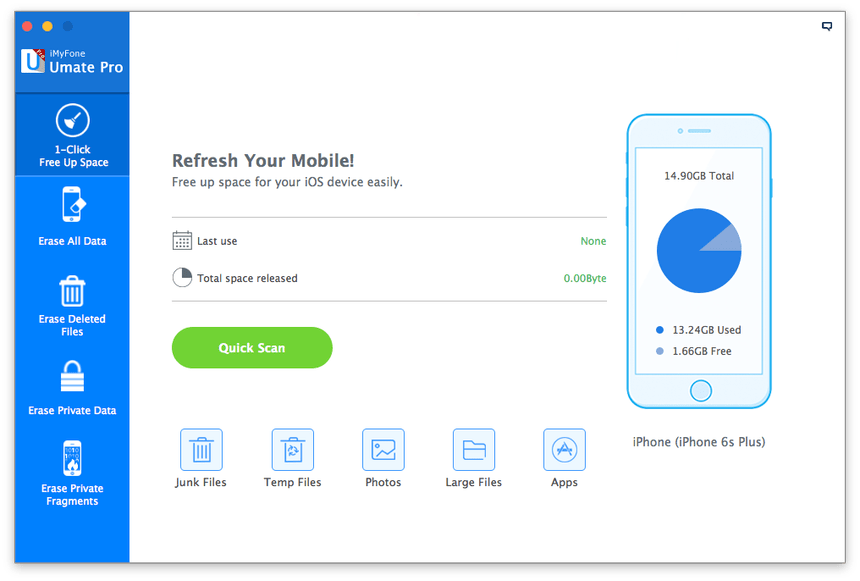
So, let’s get back to action. This is what you need to do:
- Install iMyFone Umate Pro on your PC. It’s available for both Windows and Mac.
- Run the tool after installing it.
- Connect your iPad to your PC through a USB cable.
- After the tool detects your phone, from the menu on the left, choose the Erase All Data option.
- Click on Erase and wait for the tool to get rid of anything you have on your tablet.
Doesn’t look as difficult as restoring your iPad using iTunes, right? And it’s way safer, at a second thought!
PS: If things still look difficult, You can try giving a visit to your nearest Apple Store and they can do it there for you.
Wrap-up
And there you have it, folks! A complete guide on how to restore iPad without iTunes in just a few minutes, not complicated at all. Seriously, all three methods presented here are very simple.
Which one of these is your favorite? Also, do you know any other method which can be added to this list? Let us know, by dropping a few lines in the comments section below!


Comments are closed.