There are numerous errors you can get while trying to download an app from the Google Play Store. After all, even though Android is one amazing operating system, it also has its flaws. But hey, nobody is perfect!
Most errors occur during installation or the downloading process and are basically codes. For example, take the Google Play Store Error 101, one of the oldest errors yet. Despite its ‘age’, Google still doesn’t have a fix for this and users need to come up with their own solutions.
Why do I get this error?
101 is a common error among older phone models, running Android 4.0 Jelly Bean or lower. Basically, when you’re trying to download some of the most common apps, like Facebook or Whatsapp, you will see a pop-up saying “App could not be downloaded due to an error. (-101).
There’s no exact reason why this is happening, but the good news is that you can fix it.
How to solve Error 101 in Google Play
There are two methods through which you can fix this. The second one is rarely used, since the first works most times.
- Go to Settings > Application > Manage Applications > Play Store
- Here, tap both Clear Cache and Clear Data, one at a turn
- Reboot your phone
Your phone should be able to download apps after this. However, if you’re still experiencing issues, try the following steps:
- Go to Settings > Accounts & Sync
- Select your Google account, then click on Menu and select Remove Google
- Re-add your Google account
Let us know if these solutions for the Google Play Store Error 101 worked for you, by dropping a few lines in the comments section below!

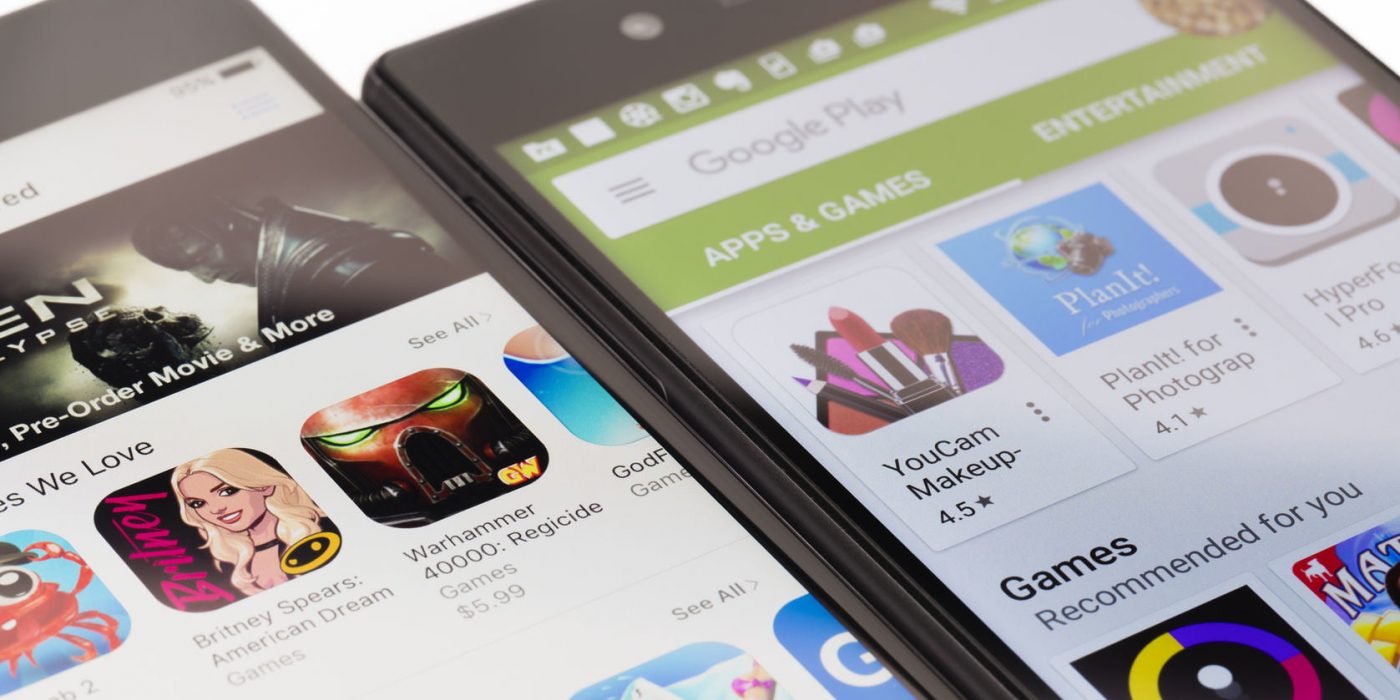
Comments are closed.