A lot of Android users reported that, while trying to download or update some of the apps on their phones, they were getting the Google Play Store Error 501. Specifically, it reads “App Name cannot be installed. Try again and if the problem continues get help troubleshooting (Error code: 501)”
In most cases, the app that generates this error can be YouTube or Google Play Movies and TV.
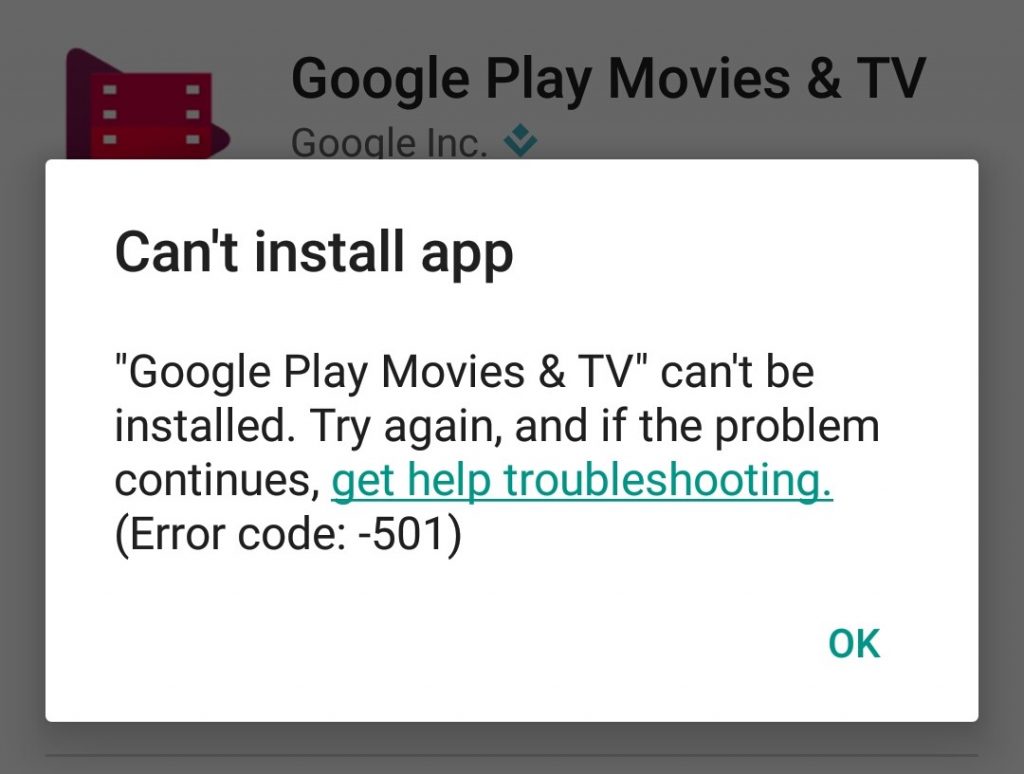
Therefore, they can’t download or update their apps anymore. But this is somehow a familiar situation for users, as the error can occur pretty often encountered, so we started looking for a solution.
Why do I get this error?
This problem comes up if you’re using a custom ROM on your phone or if you have recently rooted the device. As a side note, CyanogenMod is known for causing this, since the Google Apps package it comes with is incompatible, not to mention that the system can end up with some bugs.
How to solve Error 501 in Google Play
We found that there are quite a few things you can try in order to get rid of the Google Play Store Error 501.
Method 1: Download just one app at once
If you’ve performed a recent factory reset on your phone and trying to download several apps at a time, you will definitely get this error. Try just one and the error won’t appear.
Method 2: Clear Google Play data and cache
Just like in other errors’ case, performing this step can solve your problem.
- Go to Settings > Apps and look for Google Play
- Tap on the app, then clear Cache and Data
- Force Stop the application
- Repeat the previous two steps for Google Services Framework and Google Play Service
- Restart your device and see if the problem persists
Method 3: Clear YouTube/Google Play Movies Cache and Data
In some cases, clearing the cache and the data of the app causing the problems can fix the Google Play Store Error 501.
Use the instructions from Method 2, but for YouTube/Google Play Movies and see if it works.
Method 4: Uninstall the “com.app“
- Go to Settings > Apps and look through the downloaded apps
- Look for the app that’s causing the 501 error and you should see it under a name like com.app. For example, com.youtube
- Tap on the app and uninstall it
- Restart the device and see if the problem persists
And this is it! Let us know which solution helped you fix the Google Play Store Error 501, by dropping a few lines in the comments section below!

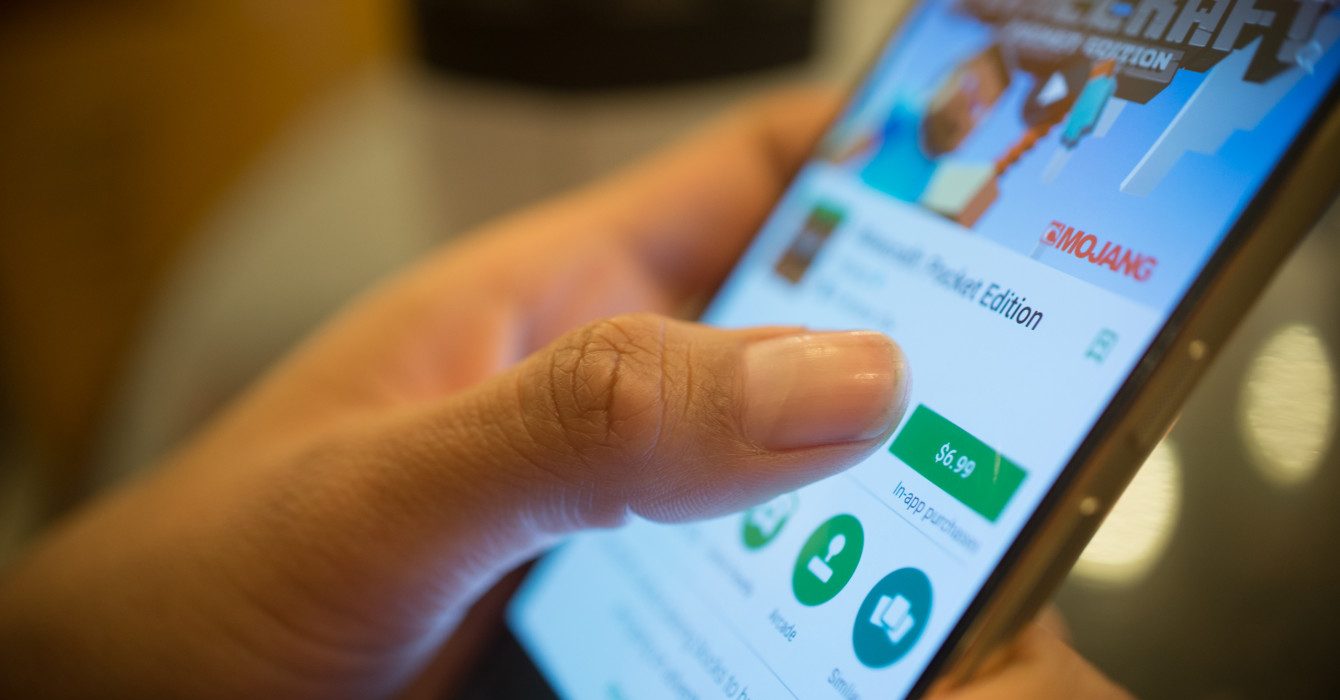
Comments are closed.