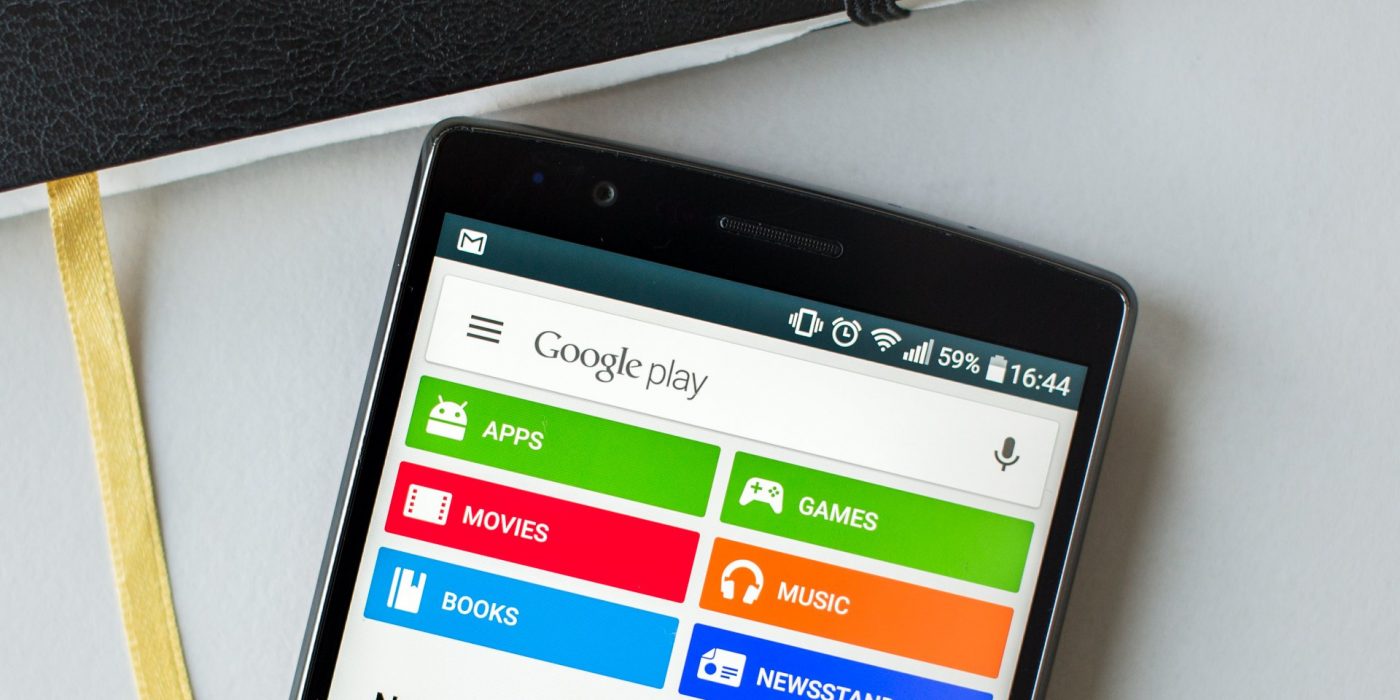When you’re setting up a new Android phone, you’re using the same account for all of Google’s services, like Google Play, YouTube, Photos and so on. However, sometimes, due to various reasons, you will be forced to change the account you’re using a specific service with.
Take Google’s app store. Let’s say that you need to use a different account here, for one good reason. For example, let’s say that somebody offered you an account with some cash on it, gained through Google Opinion Rewards or by redeeming a card, and you want to add it to your phone.
Again, this is just an example, as the idea is clear: we’re not talking about how you can change your Google Play account, but about adding a new one in the Play Store, if you just can’t use the current one, from various reasons.
The procedure is really simple since everything you can do is follow these steps:
- Go to your phone’s Settings menu
- Tap Accounts > Add account > Google
- Follow all the on-screen instructions to add a new account
- After you’re done, open the Play Store and tap on the menu on the upper left
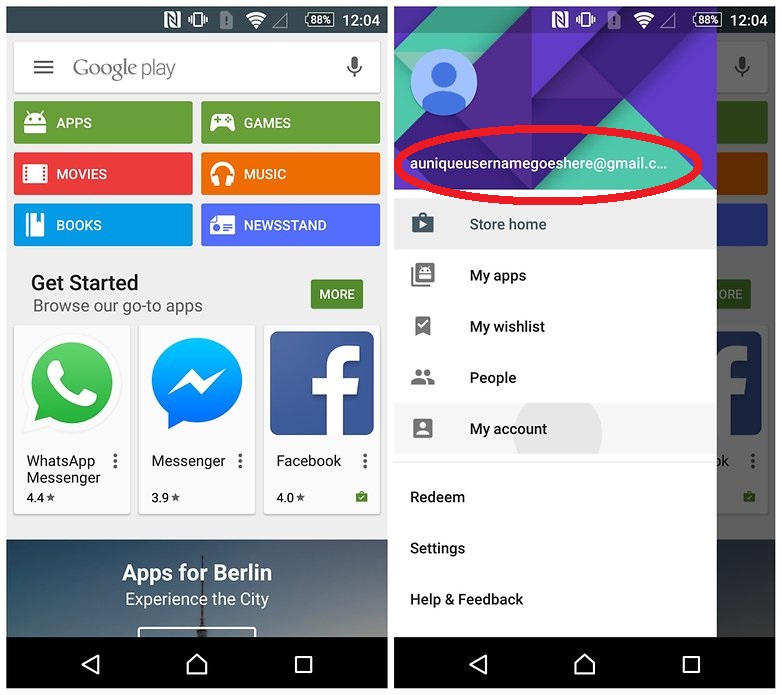
- Tap on your current account and a dropdown menu will appear, allowing you to select the new account.
You can repeat this procedure as many times as you want.