By default, most phones have a pretty common user interface, so a lot of users will want to change the way they look. When it comes to iPhones, the customization possibilities are somehow limited. But there are a few things you can still do, in order to add a personal touch
For example, if you want to change the font style on your iPhone, you can simply follow the instructions below and get a unique user interface. Or switch to Android and have way more personalization options. I’m joking. Or not.
How to change the font on iPhone by tweaking the Settings
Out of the box, an iPhone offers little options when it comes to changing the font. Still, you can make it look a bit different. Follow the instructions below and you will be able to change the look of the text on the phone:
- Go to Settings > Display & Brightness. This menu will show a few display options, including the text size. Tap on the latter
- You should see a slide, which can be dragged to either left or right, in order to increase or decrease the size of the font
- After adjusting it according to your preferences, you can return to the Display & Brightness menu, in order to save your changes. They should be visible immediately.
- Unde Text Size, you should see the Bold Text option as well. Toggle it if you want thicker letters.
- Go back to the main Settings menu > Accessibility > Larger Text. Tapping this will open a screen similar to the Text Size menu, where you can enable Larger Accessibility Sizes.
- Using the slider, choose additional size options. This will apply just to apps that enable Dynamic Type and also allow the larger Accessibility sizes, so you won’t see it everywhere.
And this is it. This is how you can change the font style on your iPhone, relying just on a few simple settings. But what if you want something that really stands out?
How to change the font on iPhone using Cydia
For this, you can use BytaFont 3, an app available on Cydia, for jailbroken iPhones.

Just search for the BytaFont 3 tweak and install it, then follow the next steps:
- Open the app from the phone’s springboard
- Navigate to Browse Fonts, using the button from the bottom menu
- Select the font of your choice, then download it. Once you tap the download button, you will be taken to the Cydia package for that font
- Tap install in order to begin installing the font
- Apply the Font, by closing Cydia and opening BytaFont again, in order to activate the downloaded font. You should see them under the “Basic” tab, from the bottom menu
- Respring and check out the new font
How to change the font on iPhone using AnyFont
For those who don’t have a jailbroken iPhone, there’s one more alternative, worth giving a try!
Available on iTunes for $1.99, AnyFont is an app which can be used to change the font style on your iPhone. Specifically, it won’t change the system phone on your handset, but it can do it in third-party apps, like Word, Excel and many more. Hey, it’s still better than nothing!

These are the steps you need to follow if you opt for this method:
- Install AnyFont from the AppStore
- Find a font you like on Google. Since the app supports the most common types of fonts, such as TFF, OTF or TCC, you can simply search for TFF and you will see several websites from which you can get a found. Our favorite, as a side note, is dafont.com
- Download your font of choice and add it to the app. In order to do this, simply tap on the downloaded font and use the “Open in…” feature. Pick AnyFont as the destination
- Open AnyFont and you should see the new font on your fonts list
- Tap on it, to begin the installation. Accept and confirm all the screens you will be going through, then return to the app
- That’s it. Close the app and go check out your new font in the compatible apps.
How to change the font on iPhone using Cool Fonts
An alternative to the previous app is Cool Fonts, which is technically a better choice since, besides additional fonts, it also includes various keyboard patterns. It’s available in a Pro version as well, with access to more font styles and keyboards.

In order to change the font style on your iPhone with Cool Fonts, you need to follow these steps:
- Download the app from the AppStore
- Launch the app and tap on the Get Started button, so you can choose font styles and keyboards
- Browse to the styles and decide upon a font and a keyboard
- Go to Settings > General > Keyboard > Add New Keyboard and, from the third-party keyboards section, choose Cool Fonts. This step is required in order to use the feature with compatible apps
- Open the app you want to use Cool Fonts with, like Messages. Tap on the globe icon from the keyboard until the new keyboard shows
- You should also see a little Cool Fonts icon next to the globe icon now, with a handwritten F on it. Tap on it and the keyboard will be displayed as before.
Wrap-up
See? Told you that your Apple smartphone can be customized a bit! Below you have a few ways to change the font style on your iPhone, in a few simple moves.
How many of you tried this? Let us know how it went, using the comments section below.

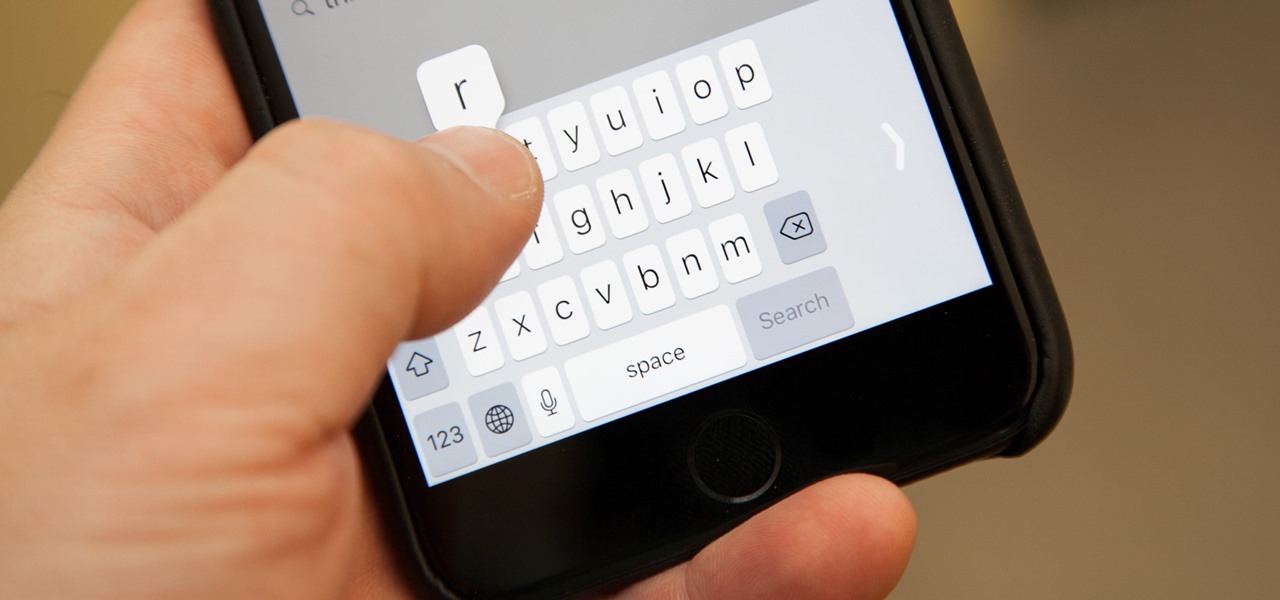
Comments are closed.