An iPad can be one of your best friends when it comes to watching movies on the go. It has a big and sharp display, where some of your favorite titles will look excellent, not to mention that its battery life is good enough for a few hours of entertainment. The thing is that it’s not compatible with all types of formats. For example, if you want to play WMV files on iPad, you will find that it’s a bit difficult…
Technically speaking, an iPad doesn’t natively support WMV files. Short for Windows Media Video, this is a very popular format and a lot of the files you will download, in order to watch them on the tablet will probably be WMVs. In this case, something should be done.
As you probably guessed, if you want to play VMW files on iPad, one of the easiest things you can do is convert them into a compatible format. Whether it’s MP4, MOV, or M4V, you need to transform a VMW into one of them, then transfer them to an iPad and enjoy your movies.
However, let’s make things clear: this one of the methods you can use since there’s something else you can try as well. Yes, we’re talking about apps for your iPad, able to play this type of files.
Let’s talk about both methods and see which one is actually the best.
How to play WMV files on iPad by converting them
Obviously, there are quite a few apps able to do this job, but we’re always after the one that’s the easiest to use, with a user-friendly interface.
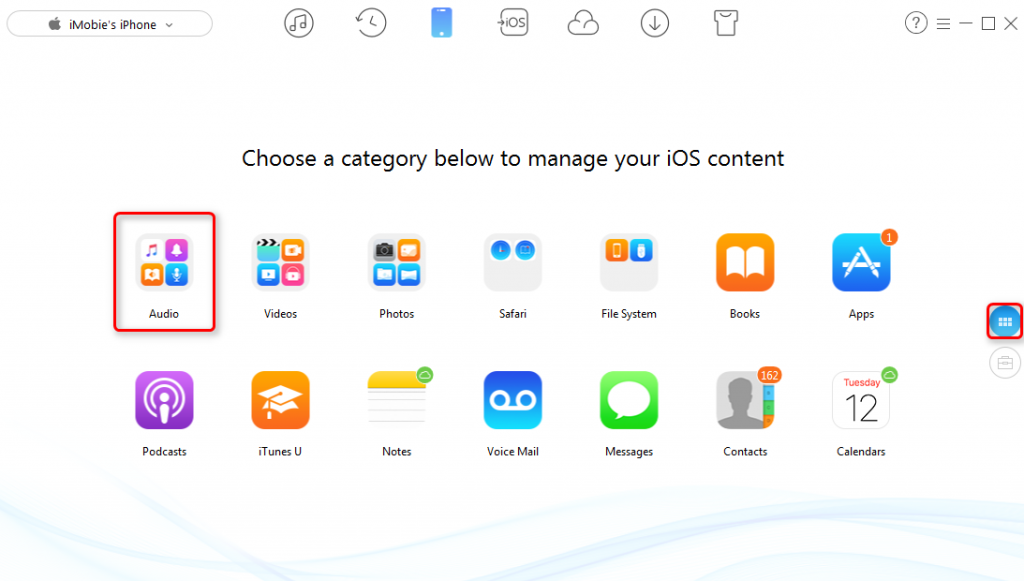
After trying a few, it looks like AnyTrans is the best choice for this. Basically, it’s a file management tool which can transcode and optimize files, supporting WMV formats and able to convert them to something supported. And it’s not just for video files, but also for photos, music, apps, contacts, notes and so on!
In order to do this, you need to follow just a few easy steps:
- Open AnyTrans and connect the tablet to your PC. Wait until the iPad is detected
- In the Preferences menu (Transcoding section), you need to choose your video format. In this case, we’ll pick MPEG-4. It doesn’t take that much time and the quality will be excellent
- Click on Save, then go back to the tool’s home screen
- Click on Videos, then choose the Home Video option
- In this submenu, click on the Add button, then browse the WMV files from your PC which you want to convert
- Click on the Open button
- Let the tool convert your WMV files and transfer them to your iPad
- After it’s done, go to the Videos app on the tablet and you will see the transferred files over there
How to play WMV files on iPad using apps
The second method you can use for watching movies in this format on your tablet is by using a player that actually supports the WMV format. Fortunately, there are a lot of them able to do this, so, at a first look, this can be considered the easiest way to play WMV files on iPad.
These are some of the apps you can use to play WMV files on iPad:
VLC Media Player
This shouldn’t come as a surprise, since VLC is currently one of the most popular players, no matter if we’re talking about desktops, smartphones or tablets. You can get it for free for your iPad and it has a very user-friendly interface.
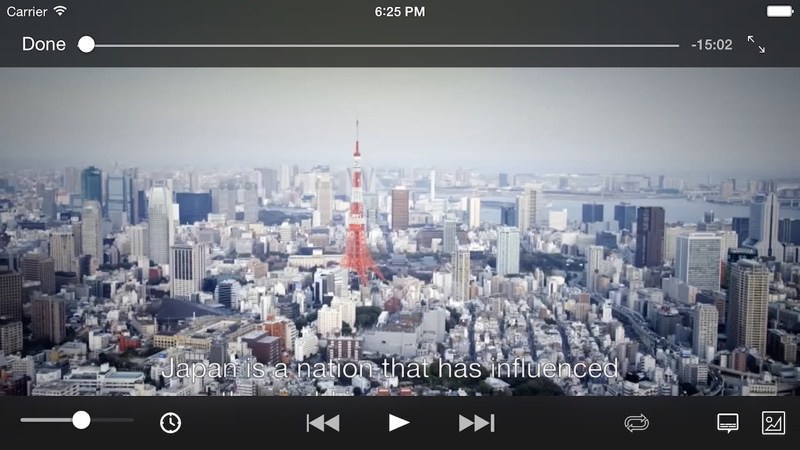
It supports all video formats, including WMV, so everything you need to do is transfer the files to the tablet, then open them with VLC.
PlayerXtreme Media Player
To be honest, I wasn’t aware of PlayerXtreme Media Player until recently, but it looks like it’s highly appreciated by iPhone and iPad owners from all over the world.
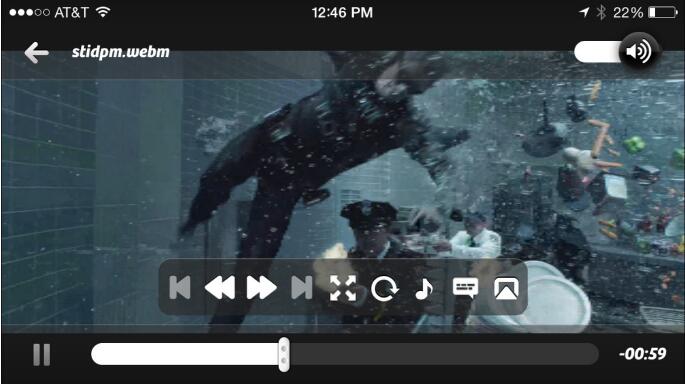
Besides being able to play WMV files, the app supports streaming files larger than 4GB and can play those you get by email as well, directly from the mail app. And this is something you don’t see very often…
KMPlayer
Considering that it has more than 300 million downloads, it’s obvious that KMPlayer is worth giving a shot, and not just because it allows you to play WMV files on iPad.
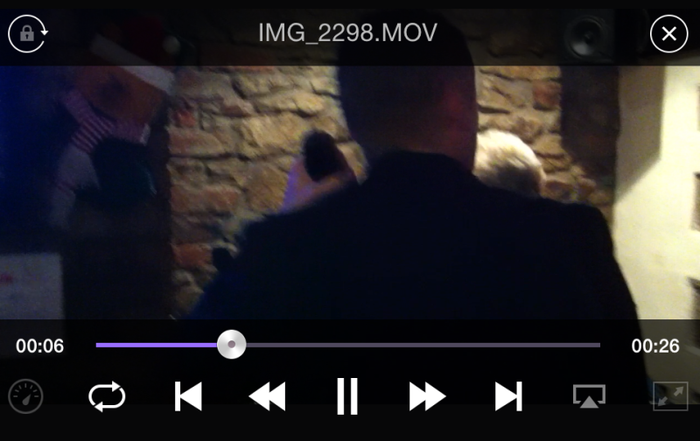
And this is not everything since it also has some pretty cool gimmicks, like gestures to skip, fast forward, or rewinding videos, as well as controlling the volume. How cool is this for a free app, with no-in app purchases?
Wrap-up
Playing WMV files on your Apple-made tablet doesn’t look that difficult now, isn’t it? Whether you opted for a file converter or for an app, let us know how it went. Also, do you know other methods through which you can do this? Let us know, by dropping some lines in the comments section below!


Comments are closed.