When it comes to Google Play errors, some of them can be solved very easily, while some of them can be a real pai…very difficult to find a solution for. One of them is called 406 and it’s usually encountered while downloading apps and people have no idea why it’s occurring.
In most cases, the Google Play Store Error 406 appears if you’ve reset the Google account used to set up the phone, but also if the phone was restored to factory settings. There are some cases in which it appears while downloading apps over Wi-Fi and the list could go on. But I bet that you are here because you want a fix.
How to solve the Error 406 issue in Google Play
The good news is that there are multiple ways of solving this issue, so there’s no need to panic if it doesn’t work from the first try.
First thing first, restart your phone. In most cases, a simple procedure like this can solve a lot of issues your phone has. Therefore, simply power it off, wait for about 10 seconds and power it on again. After this, try downloading apps again and see if it works.
If you’re getting the same error again, try one of the following methods.
Clear your phone’s cache and data
- Go to Settings > Application Settings (or just Apps)
- Search Google Play Store in the list and tap on it
- Clear Cache and Data, then tap Force Stop
- Go back to the app list and find the Google Play Service, then clear Cache and Data
- Go back to the app list and find the Google Services Framework, then clear Cache and Data
- Restart the phone and try downloading the app again
This method should work for most phones trying to fix Google Play Store Error 406.
Re-add your Google account
If you’re still having the issue and can’t download apps, try the following steps:
- Go to Settings > Accounts > Google
- Remove all accounts you have on the phone
- Turn off your phone, wait 10 seconds, then restart it
- Go to the Play Store and sign-in using your main account
- After accepting all the terms and finishing the setup, open the Google Play Store and try downloading the app again.
Still dealing with the issue? Proceed to the next step!
Download the app using your mobile data
As mentioned above, the Google Play Store Error 406 occurs while downloading apps over Wi-Fi. In order to make sure that this is the reason why you’re getting the error, try downloading using your mobile data. If it works, you need to look at your Wi-Fi connection.
Make sure it’s working properly and perform a speed test. If the issue still persists, contact your Internet provider.
Perform a Factory Reset on your phone
If none of the methods presented above worked and you’re still not able to download apps due to the Google Play Store Error 406, your only solution remains to perform a hard reset on the phone.
Be very careful, though, as this will erase all the data on the device. Eventually, you can back up everything before doing this and restore it after the reset.
- Go to Settings > Backup & reset and tap on it.
- Tap Factory Data Reset
After this, your phone will be just like when it was new, in terms of operating system, so you need to set it up again and see if you’re still getting the error.
Wrap-up
These are all the things you can try in order to get rid of the error now allowing you to download apps. Which one of them worked for you? Also, if you know another method, do let us know about it, by dropping a few lines in the comments section below!

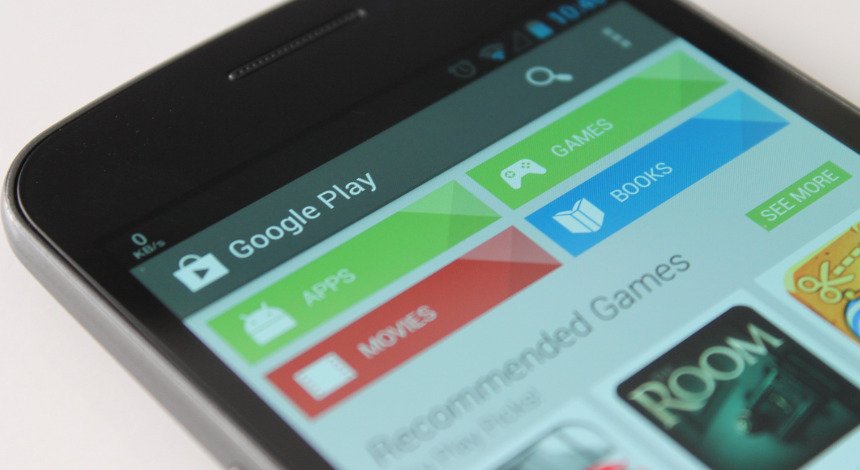
Comments are closed.