Ever since Instagram introduced the possibility to upload videos, the social media become a real entertainment platform, as people and businesses upload tons of video content daily, while users devour every second of it.
However, there are some situations in which, no matter what you do, Instagram videos are not playing at all. And this is absolutely frustrating, especially if you’re curious to see what the clip is about.
We’ve put together a short guide with the things you can do if you’re dealing with this issue, so, without much further ado, let’s begin.
Why are these videos not playing on Instagram?
Understanding the cause of this problem can make fixing it easier, so let’s start with some of the most common.
Your network connection is poor: If you’re using a Wi-Fi network, try switching to another one, with a better signal reception, or use your own mobile data.
You have an older version of the app: In some cases, you need to update Instagram to the latest version.
Your phone is using a power saving mode: If you have a low battery and the power saving mode will be enabled, the video autoplay feature is stopped.
You’re trying to watch a deleted video: This situation is pretty rare, but it also happens.
What to do if Instagram videos are not playing
Below you’re going to find a couple of tips and tricks you can apply if you’re facing this issue. Since it’s encountered on both Android and iOS, some of them will be compatible with any operating system, while others will be platform-exclusive.
Make sure your connection is stable
As mentioned above, in most cases, the problem is caused by a problem with your Internet connection. Therefore, you can do a couple of things in order to fix it.
If you’re using Wi-Fi, reset your router. Make sure all the cables are inserted properly and it stays away from heat sources. If the problem persists after this, see if other devices connect to the router, in order to determine if it’s caused by your phone or the router itself
If Instagram videos are not playing while using mobile data, check if the Cellular Data Use is enabled, by checking the app’s menu.
Finally, if none of the above seem to work, you can try resetting the network settings, restart your device, reconnect to your network and see if the videos are playing.
- Android: Settings > Backup & Reset > Network Settings Reset > Reset Settings
- iOS: Settings > General > Reset > Reset Network Settings > Enter your passcode > Confirm the reset by pressing the Reset Network Settings button
Update Instagram to the latest version
Go to the Play Store or the App Store and install the latest version of Instagram. After this, try watching some videos in the app and see if the issue is still present.
Disable any type of power saving mode
Smartphones offer various options when it comes to saving power, some of them limiting your device to only the basic features. And this includes playing videos on some apps, Instagram included.
These are the steps you need to follow, depending on your operating system:
- Android 6.0: Settings > Battery > Battery Save > Disable the feature
- Android 7.0: Settings > Device Maintenance > Battery > Disable the feature by pressing Off
- iOS: Settings > Battery > Disable Low Power Mode
Clear the app’s cache
There are situations in which Instagram videos are not playing on your phone due to corrupt data stored within the app itself. As mentioned in previous guides, Instagram stores a lot of cache memory, so, from time to time, it’s recommended to clean it, as it can affect the good functionality of the app. And yes, it can even stop videos from playing!
Follow these steps, depending on your operating system:
- Android: Settings > Apps > Instagram > Storage > Clear cache
- iOS: Simply uninstall the app, then reinstall it again
Uninstall, then re-install the app
Last but not least, if the problem persists on Android – it should be fixed on iOS, if you tried the last recommendation – there’s only one thing left to do: get rid of the app from your phone, then re-install it.
Sometimes, an app may become stuck on one issue and just a fresh install can unstuck it. Rely on this method only if none of the above worked.
By having a new version on your phone, the bug should be gone, allowing you to watch all the videos you want.
Contact Instagram and your phone’s manufacturer
Even though the problem should be fixed, some users reported that the methods above didn’t work on their phones and Instagram videos were still not playing. If you’re going through something similar, there’s still hope.
Contact Instagram’s support team and explain the whole situation, including all the methods you tried in order to fix the problem. Don’t forget to mention the phone you’re using, because they can offer specific instructions, for each model in part. Eventually, do the same thing with your phone’s manufacturer.
And this should wrap it up. Hopefully, the instructions in our guide will come in handy and allow you to watch as many Instagram videos as you can, once again.
Let us know which method worked for you, using the comments section below!

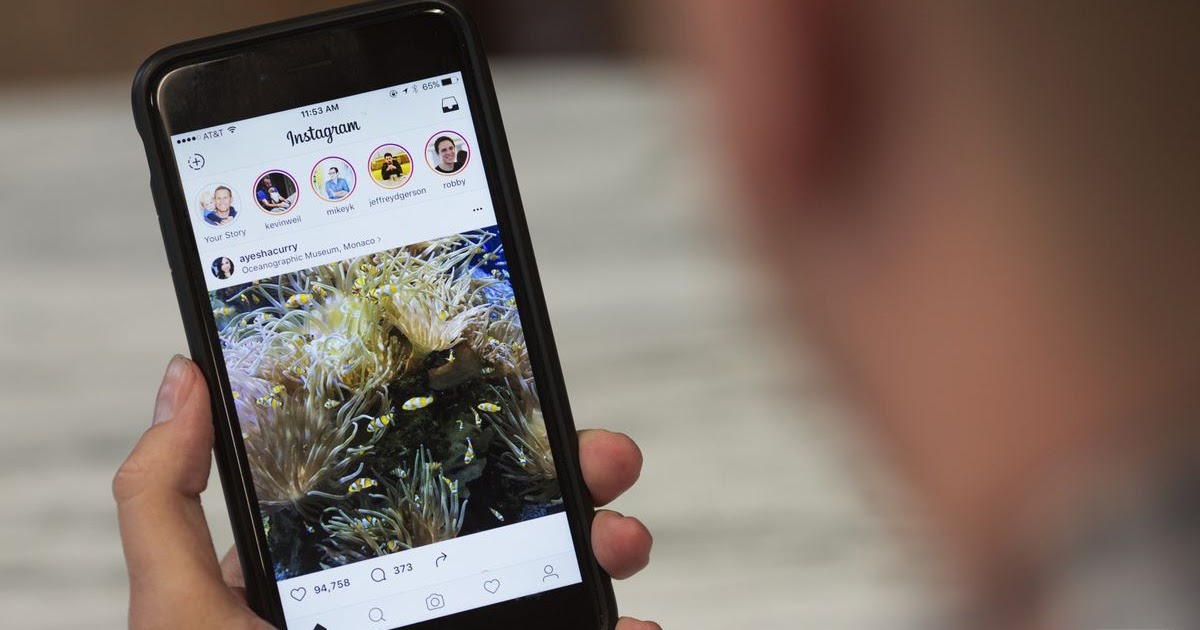
Comments are closed.